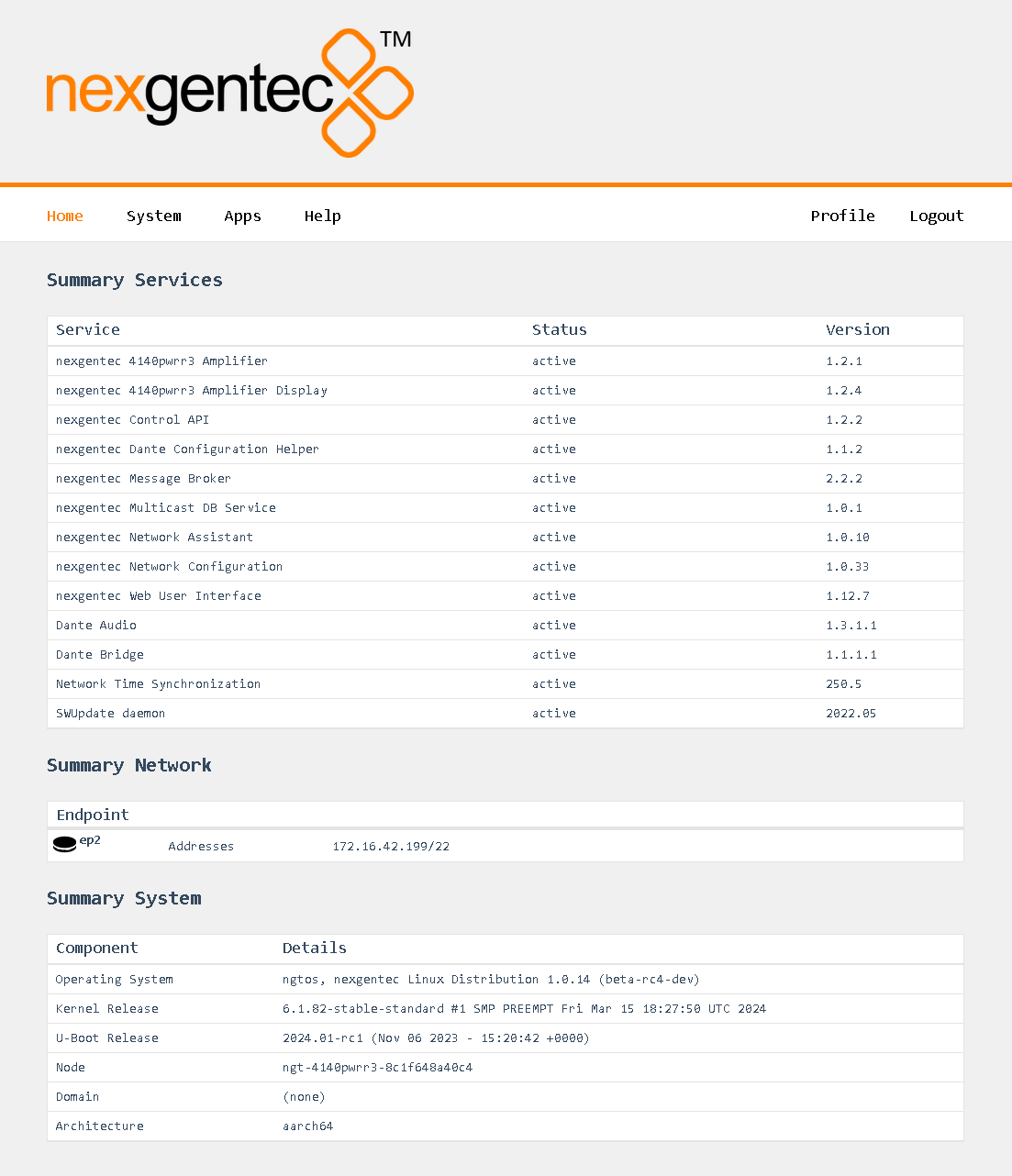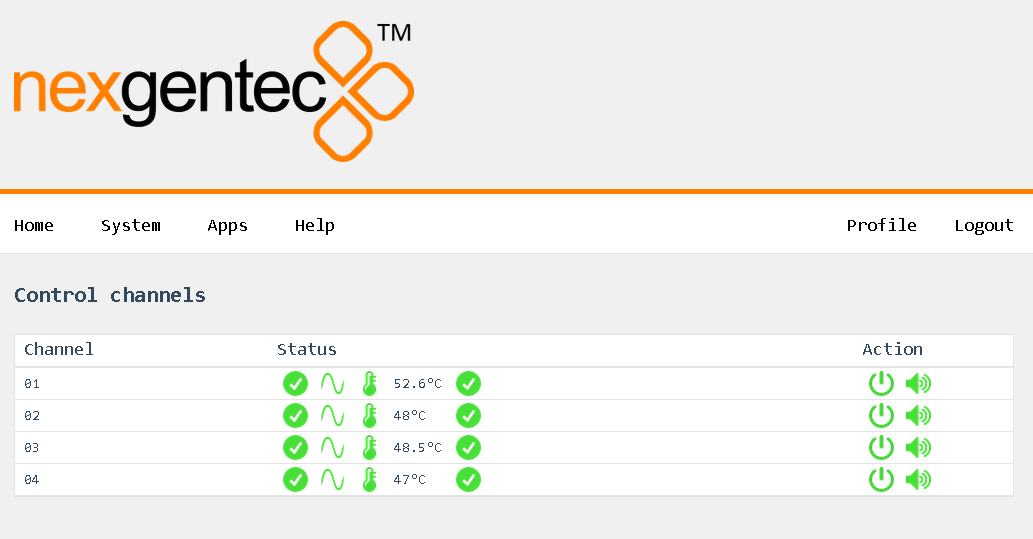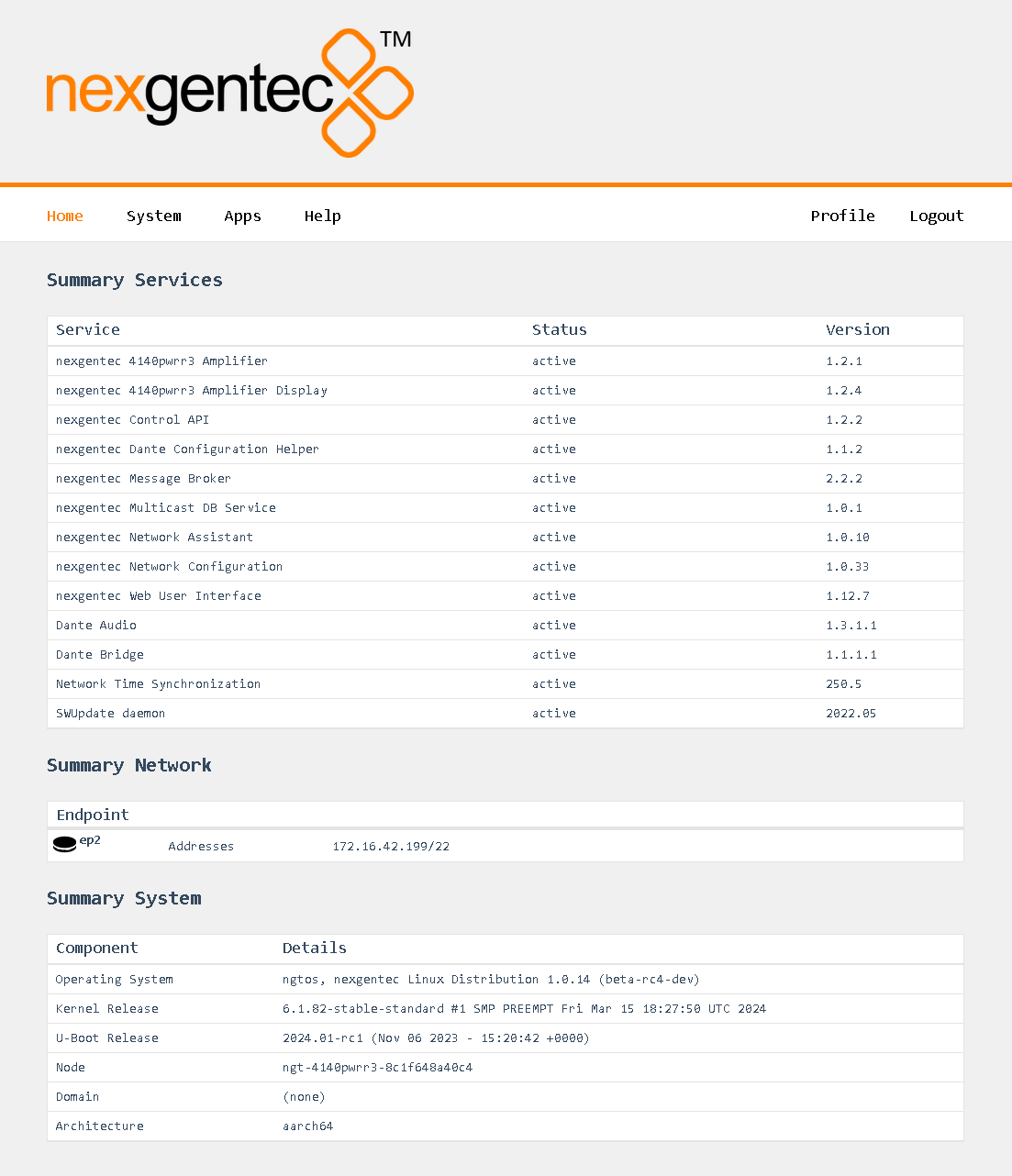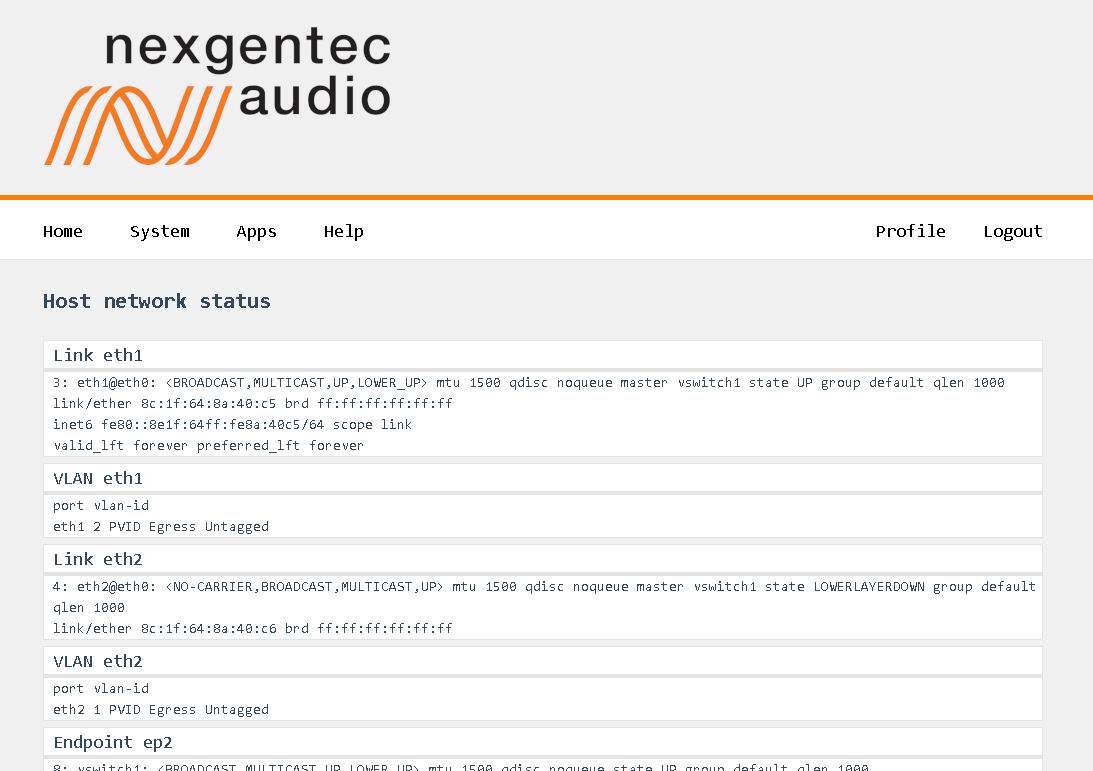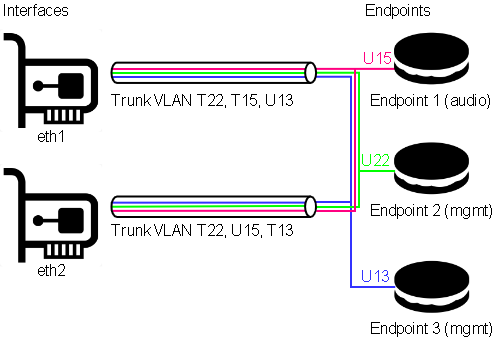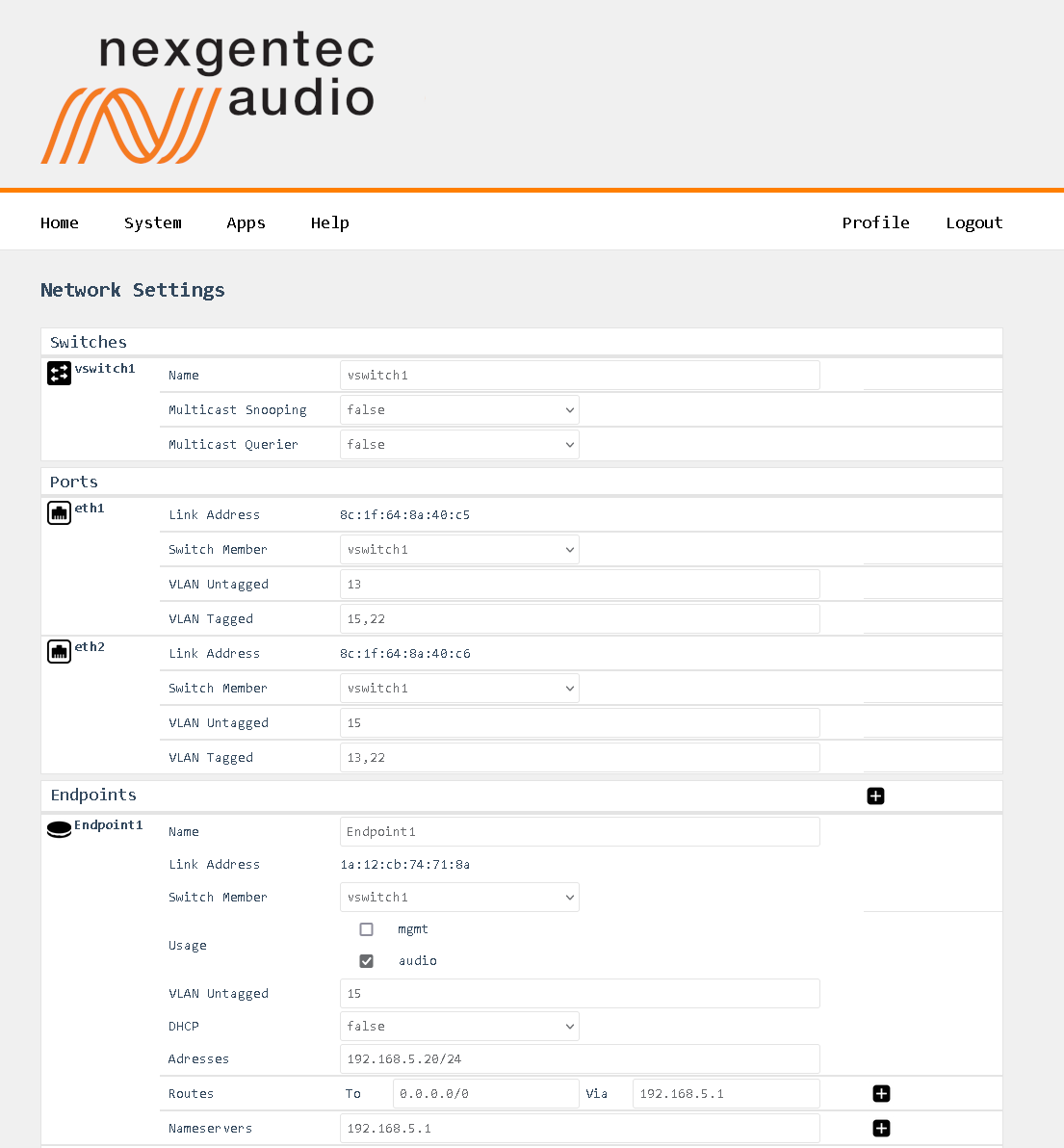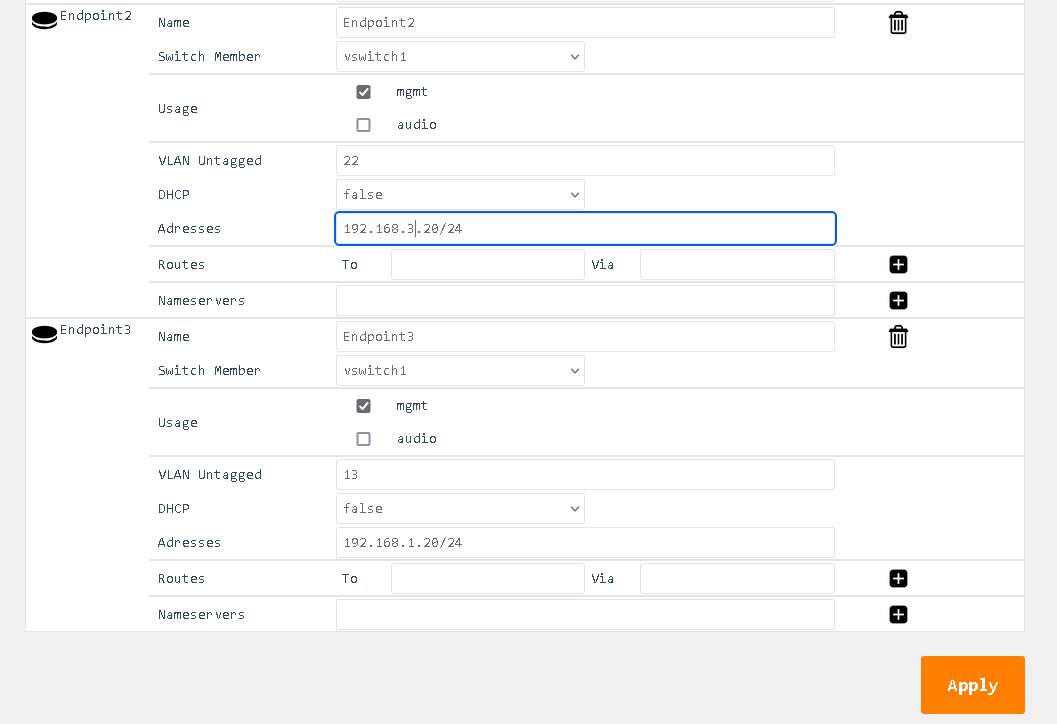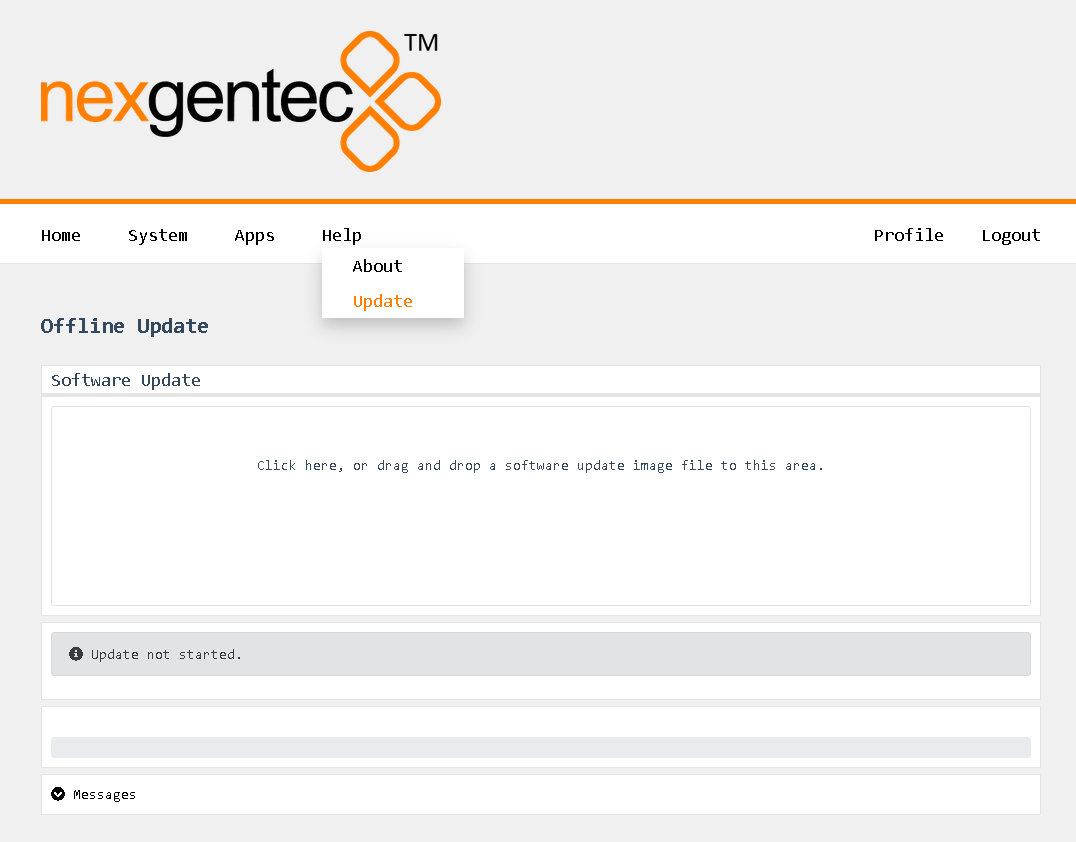2140PWRR3
The NGTC-2140PWRR3 is a Dante™ enabled network power amplifier for the nexgentec™ audio distribution solution
Key Features
- 2 x 140 Watt @ 4 Ohm – 1 x 200 Watt @ 4 Ohm bridged
- LAN control protocol
- only 1RU high
- Dante™ audio interface
- Stereo digital power amplifier
- Manageable integrated 2 port switch
- nexgentec ngtOS, operating system for control api, configuration and monitoring