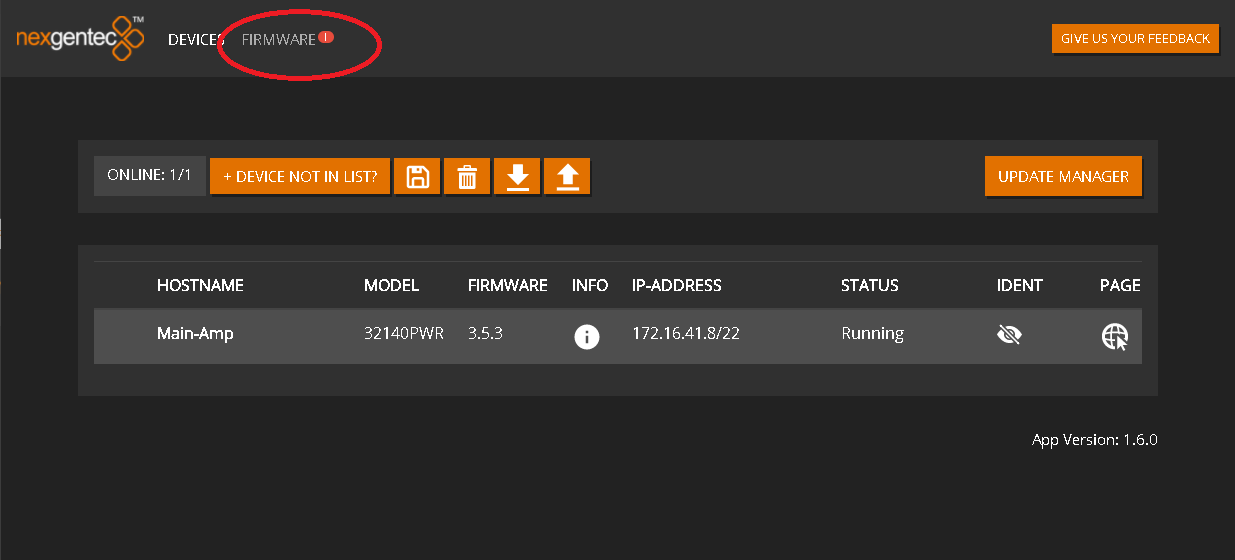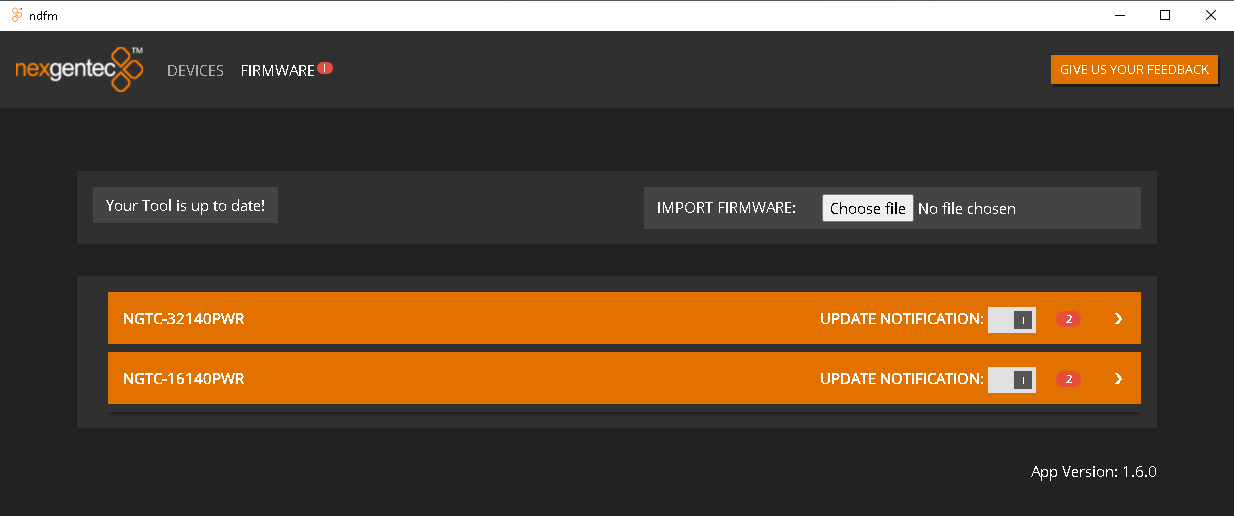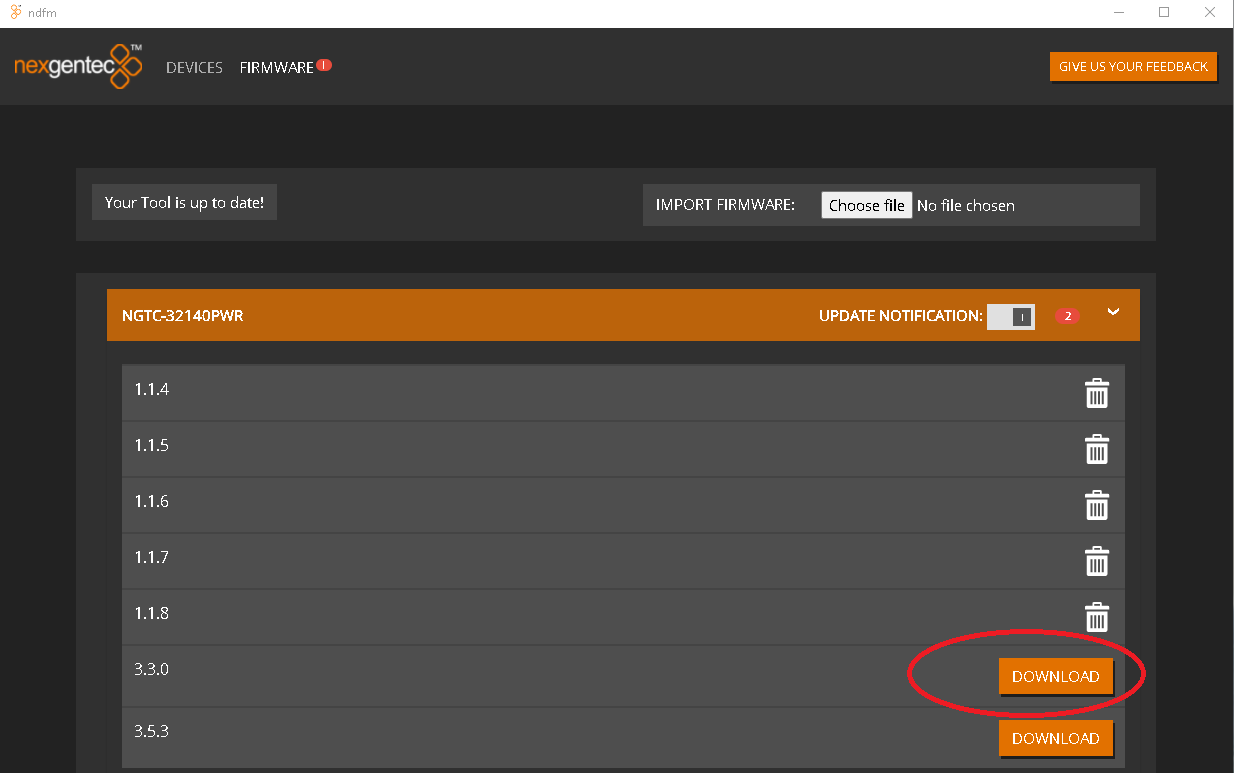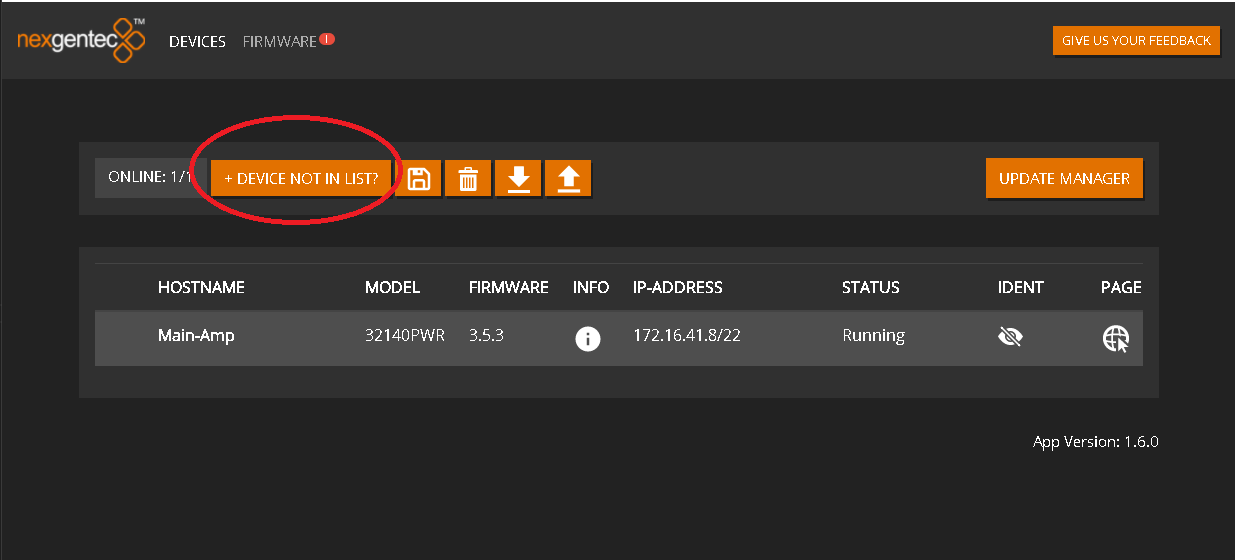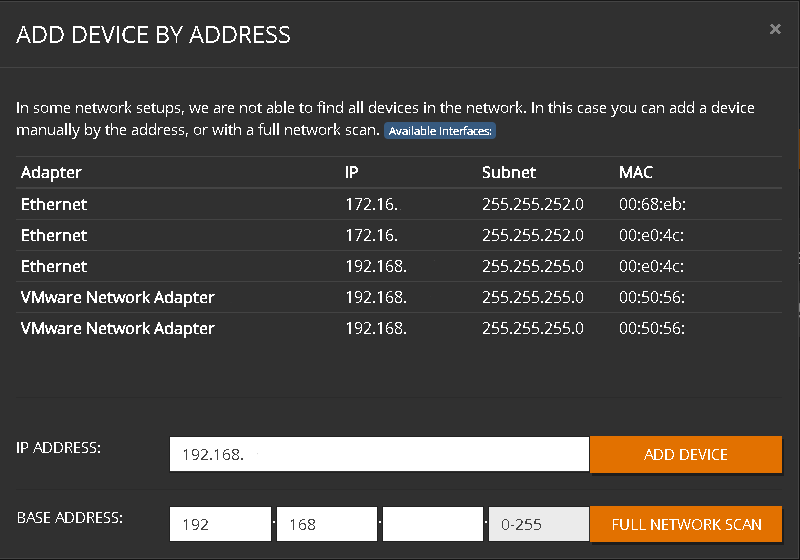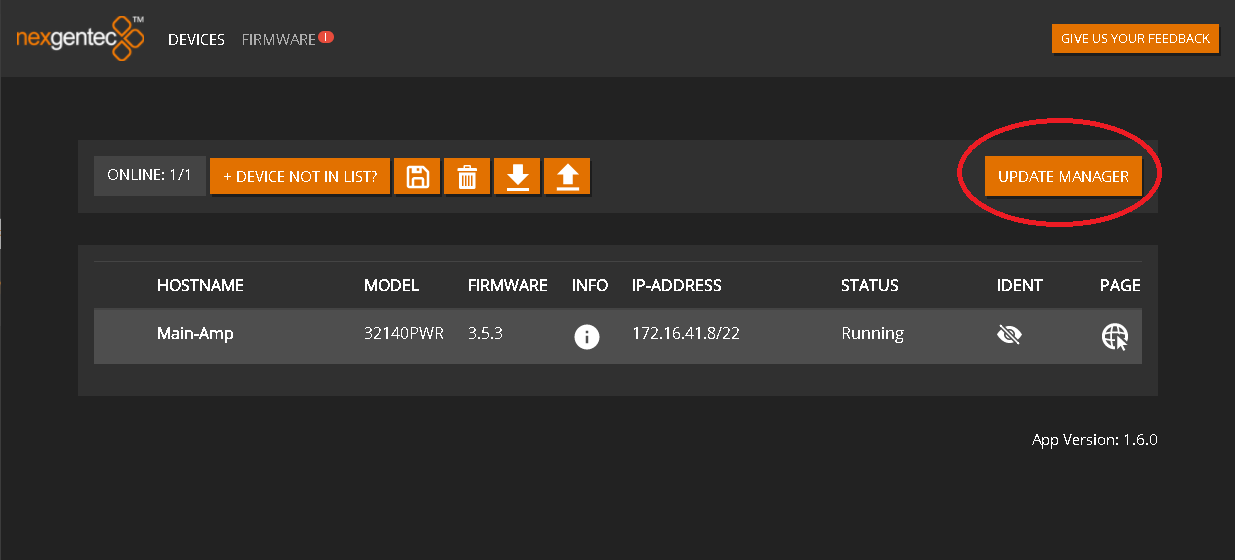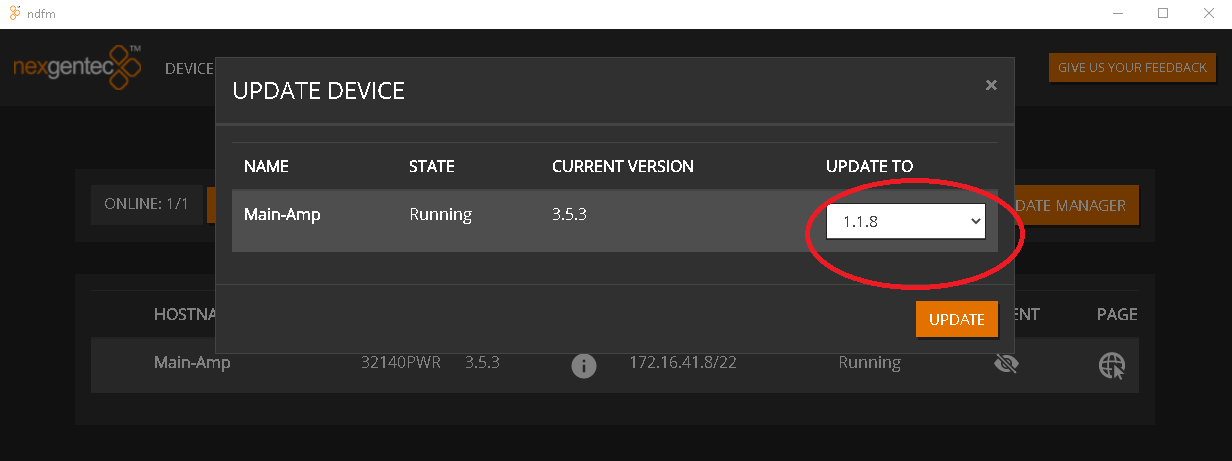Firmware
Updates
Firmware updates can be downloaded directly with the updater tool. If on site no internet is available do not forget to download previously
How to update
-
Download updater
-
Disable Windows Firewall on the interface which connects to the same network as the amp
-
Start update software
-
Click on the row for each device to display the firmwares available
- Hit Download to download the desired version or just download the latest one.
- Once the firmware desired is downloaded go back to Devices If the devide is not listed it can be added using +DEVICE NOT IN LIST. If the device is shown already skip the next 2 steps
- Click on the row which shows the network card of your computer that is in the same network as the device. BASE ADDRESS will be autofilled with the corresponding network address.
Now do a FULL NETWOR SCAN
Alternatively add the device by typing its IP adress into IP ADDRESS and press ADD DEVICE
- Once the device is listed selet UPDATE MANAGER
- Select which version the device should be updated to and hit UPDATE
- Wait for the update to finish. It can take several minutes.