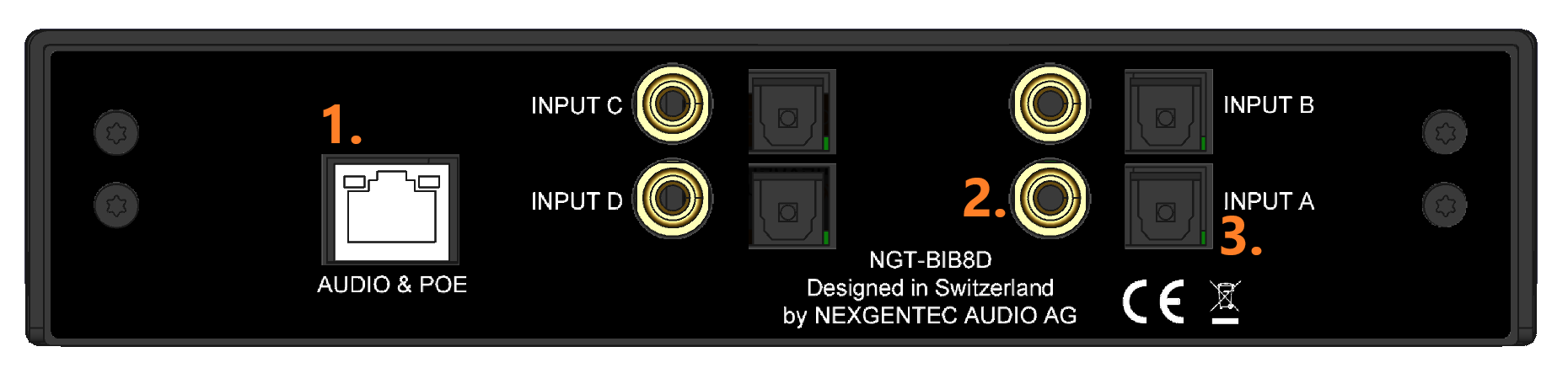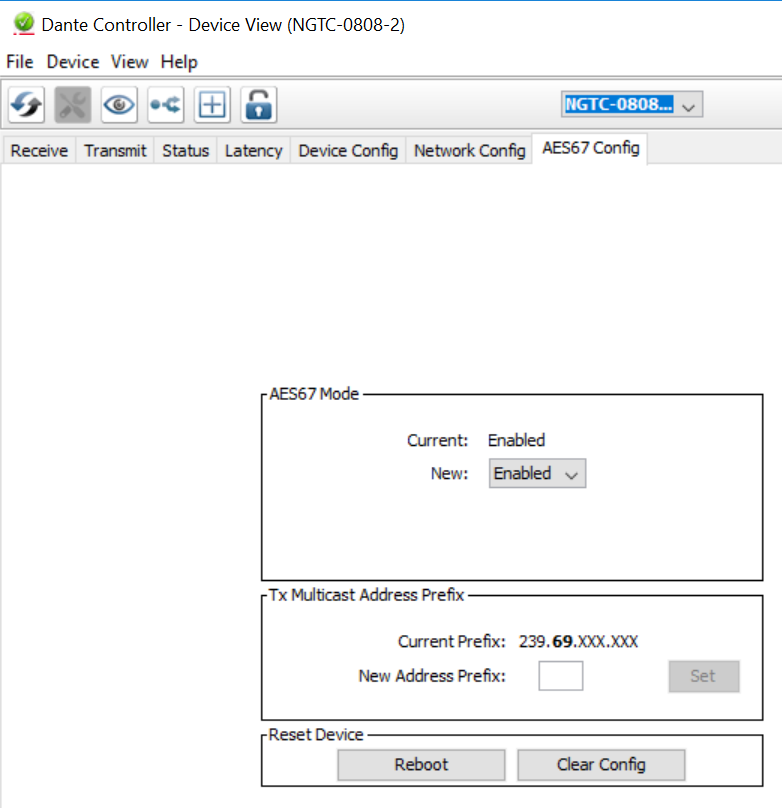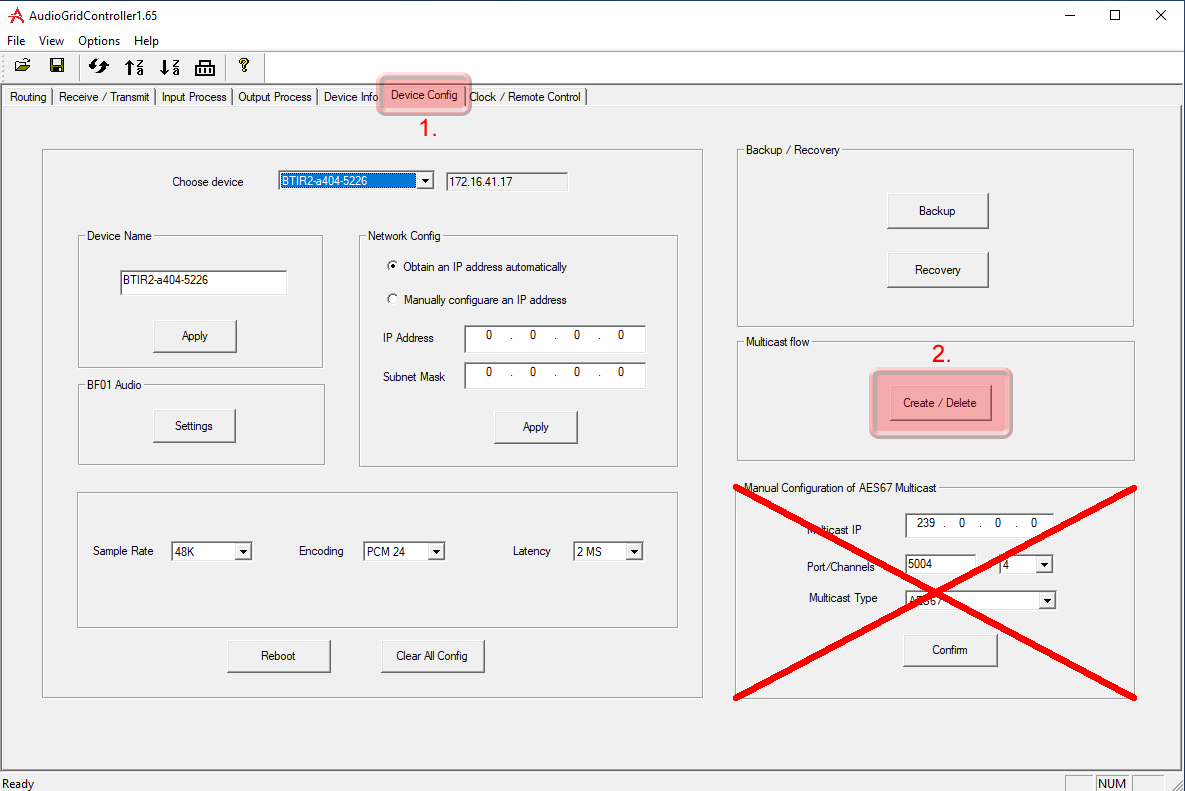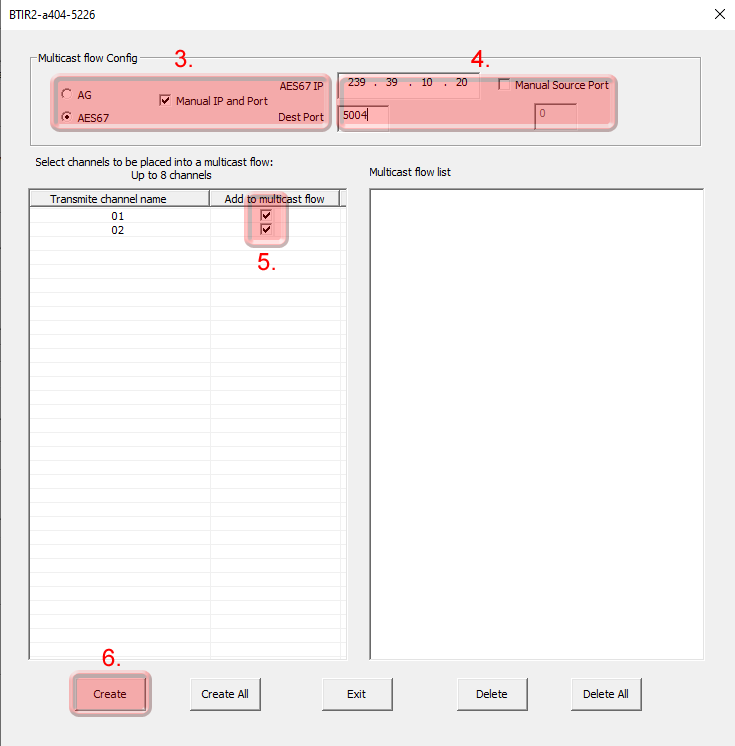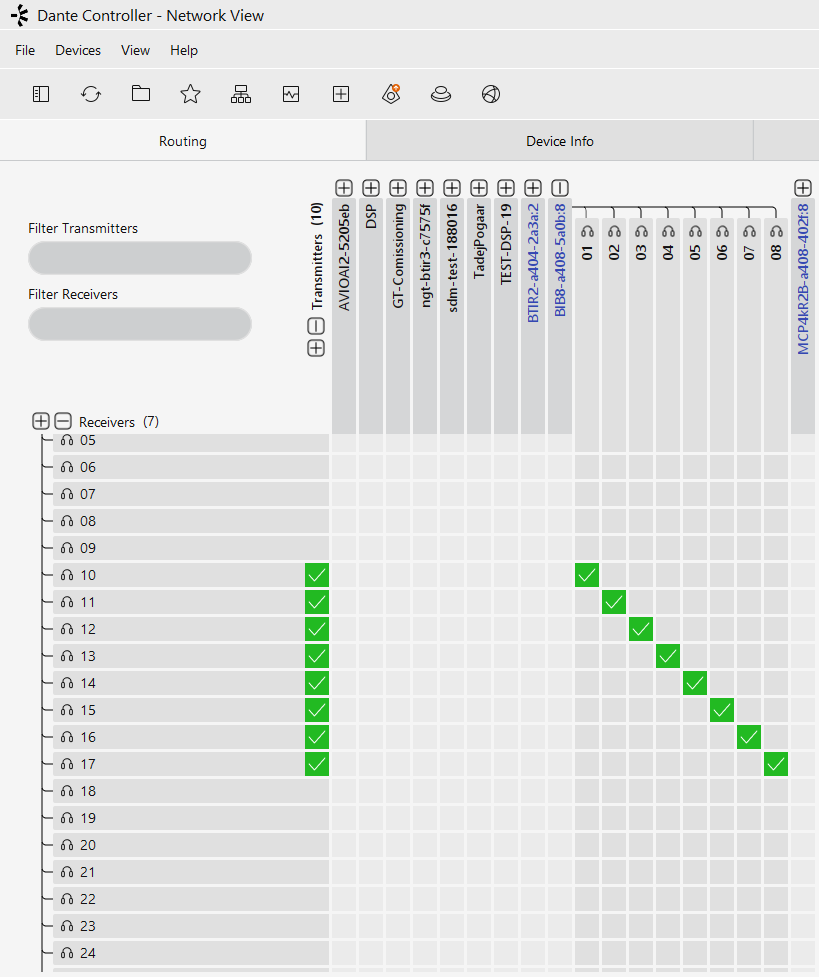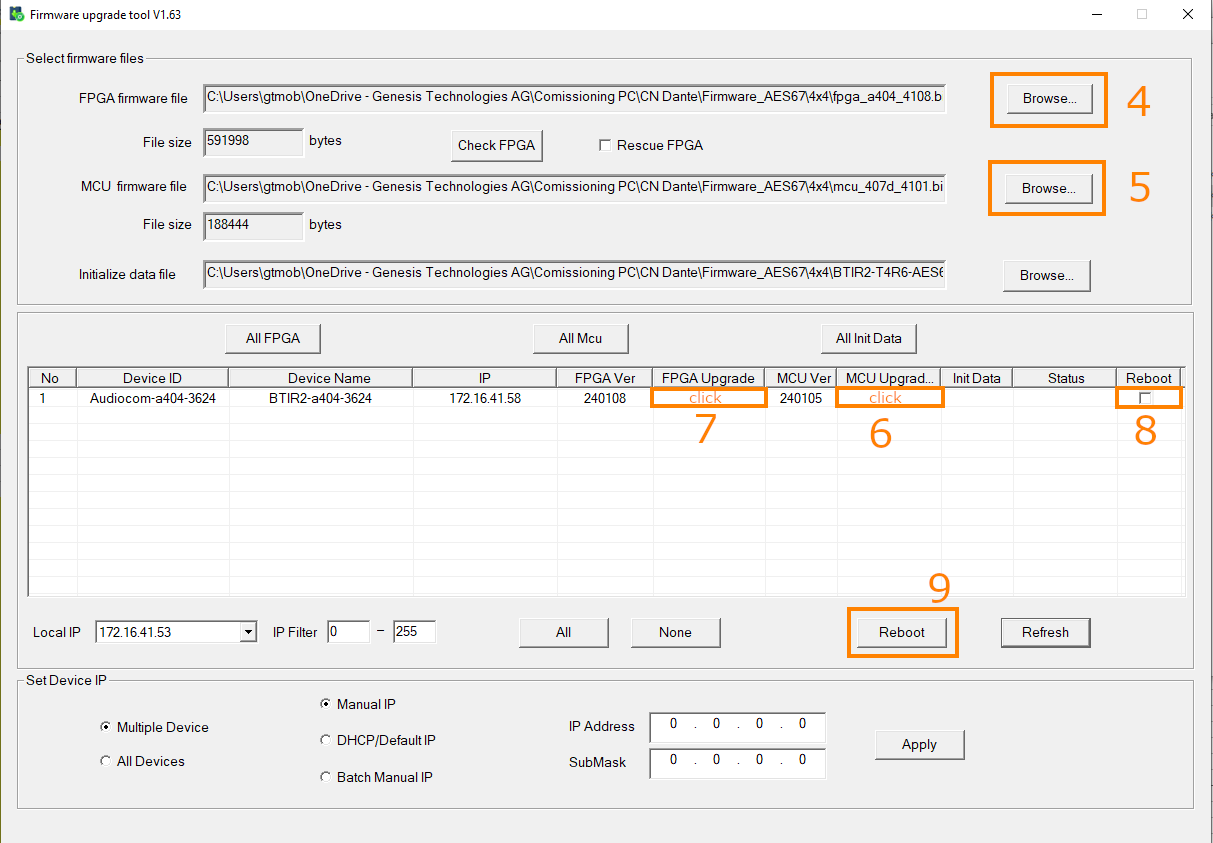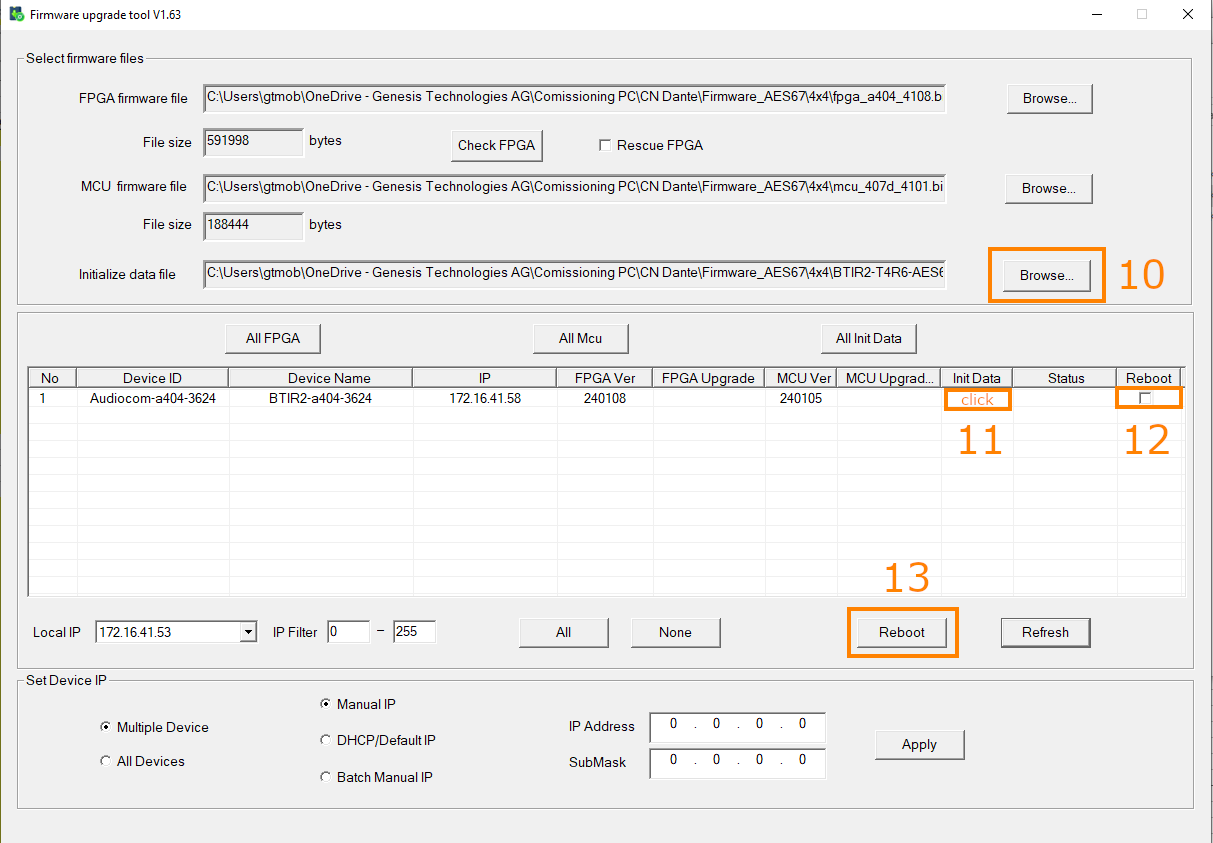BIB8DR2
The NGTC-BIB8DR2 is an AES67 enabled Digital to Analog Audio Converter for the nexgentec™ audio distribution solution.
It features four digital inputs sets, each capable of converting multichannel audio signals to 2-channel audio on AES67.
Common Features
Key Features
- Converts coaxial or Toslink digital audio signals to 2-channel audio on AES67 (auto-switching with priority on Toslink)
- Supports sampling rates of 32, 44.1, 48, and 96 kHz, 24-bit, all bitstream formats
- Total Harmonic Distortion (THD): < 0.008% @ 1 kHz
- Signal-to-Noise Ratio (SNR): > 95 dB
- Crosstalk: > 84 dB @ 1 kHz
- Frequency Response: 20 Hz – 20 kHz
- Powered via Power over Ethernet (PoE)