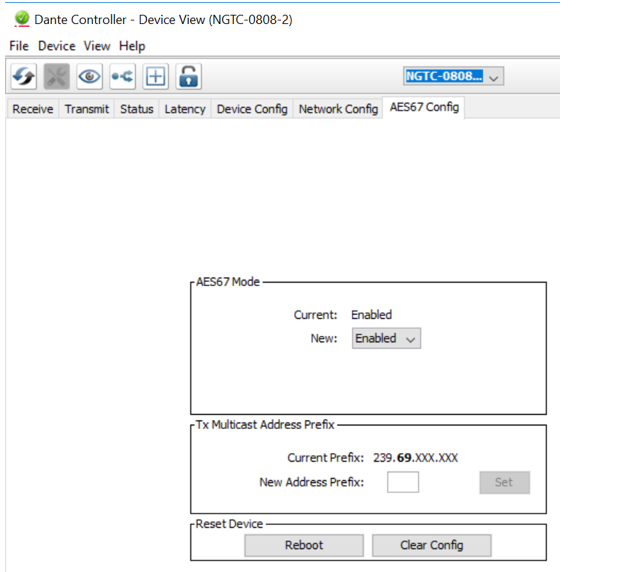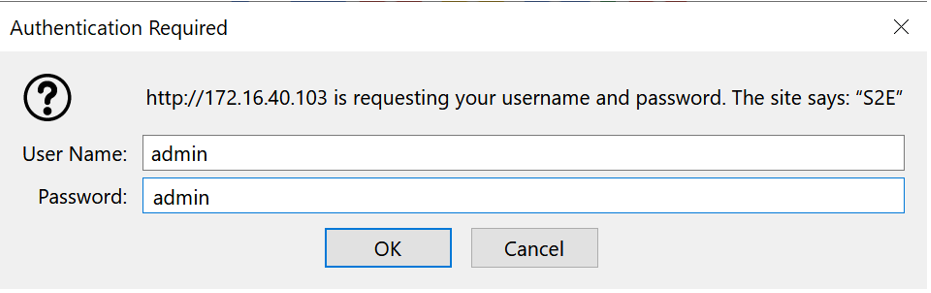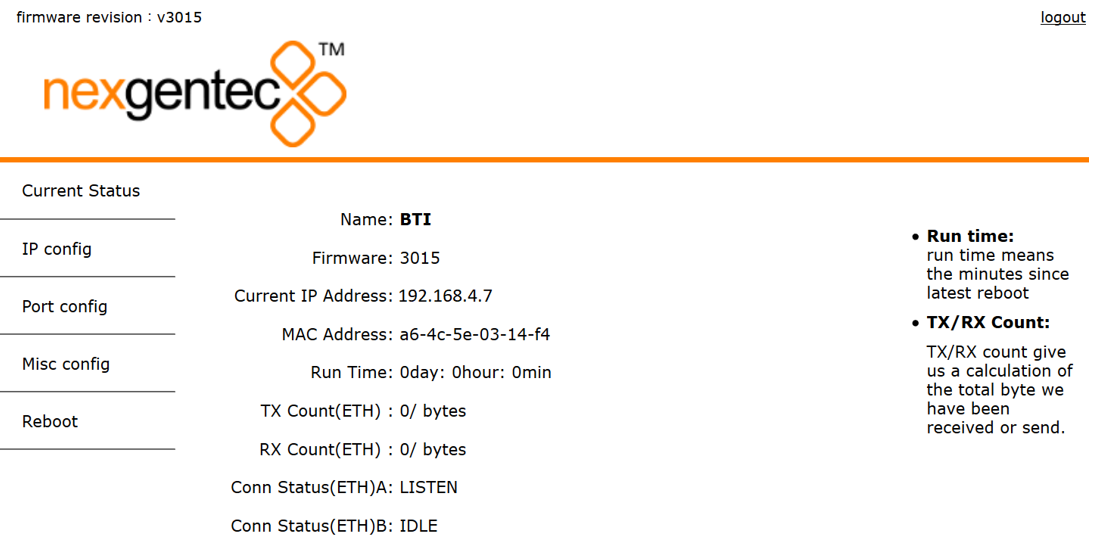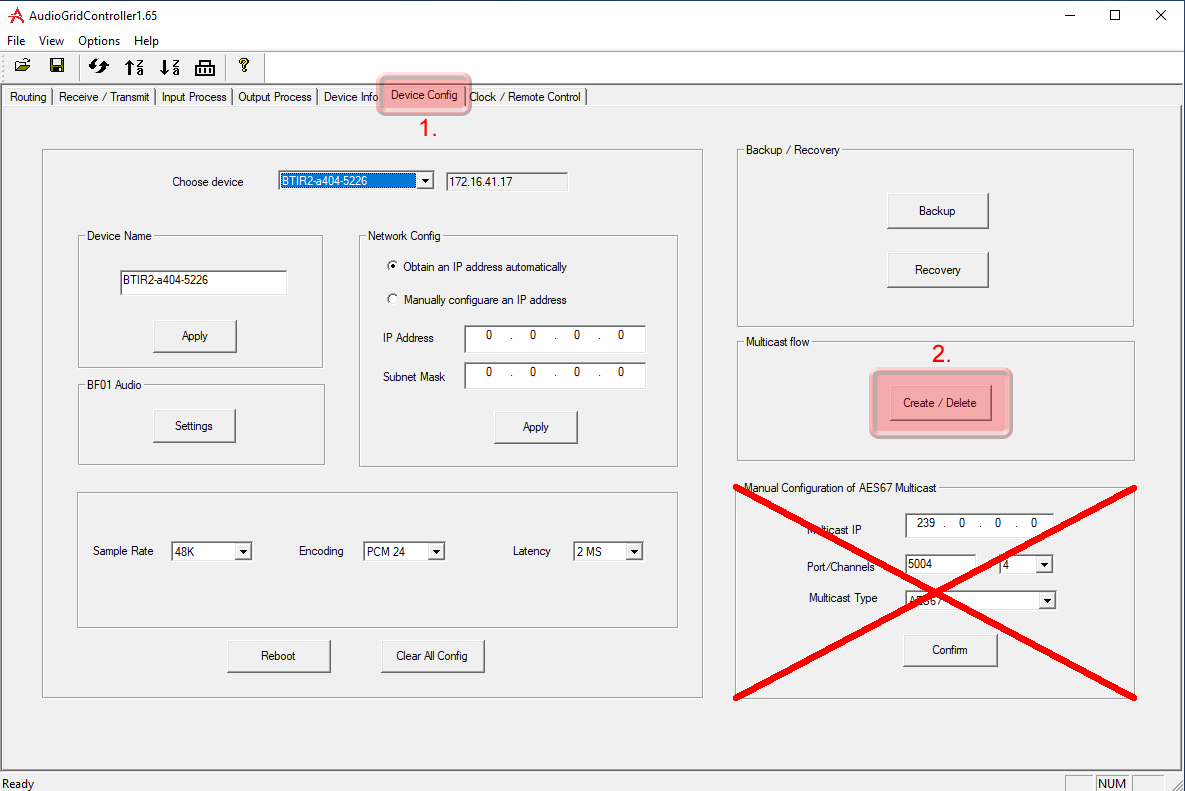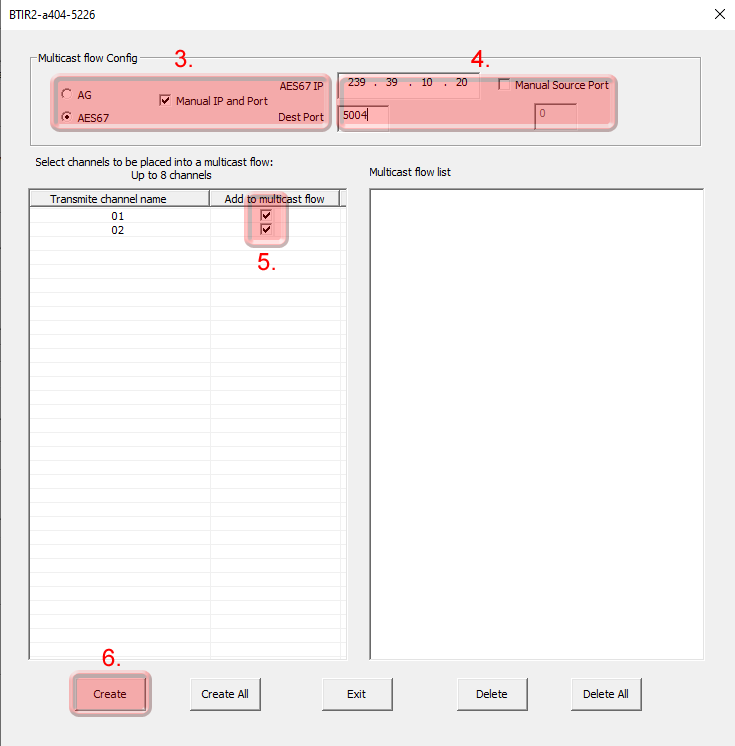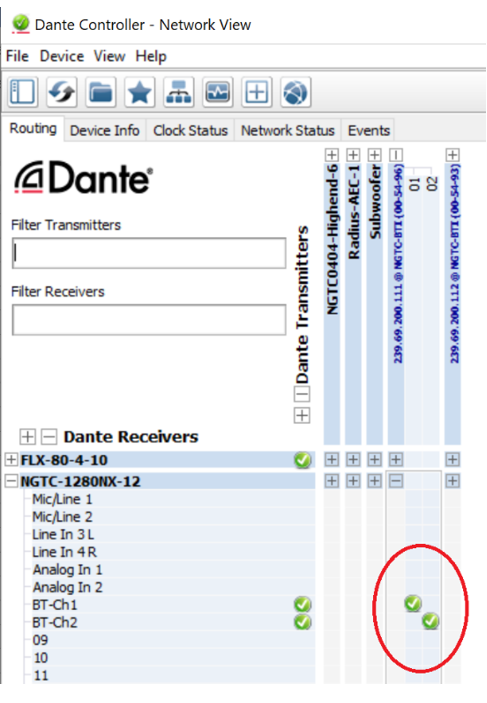Configuration
Setup interoperability between BTI and Dante devices
AES67 interoperability settings are required for every Dante device that should receive a AES67 stream
To enable your Dante devices to receive an AES67 stream, AES67 interoperability must be enabled. This is done by using Audinate’s Dante Controller, which can be obtained from the Audinate website or any other manufacturer specific software tool.
In Dante controller all your Dante devices that are connected to the network will show up automatically.
- Start the Dante Controller Software and wait for it to be synchronized with the network
- Select the “device info” tab in the software
- Double click on the DSP you would like to configure for AES67, a new window will open
- Select the “AES67 config” tab
- Enable AES67 mode and make a note of the Tx multicast prefix. You will need this number later, even if you are not using the DSP as a transmitter. This must be the same for all DSP’s that are ready for AES67.
- Reboot the Dante device
- This needs to be done with every Dante device that will receive an AES67 stream