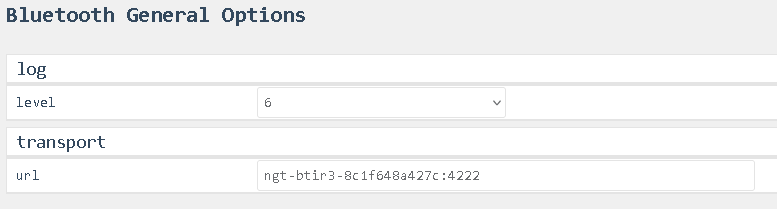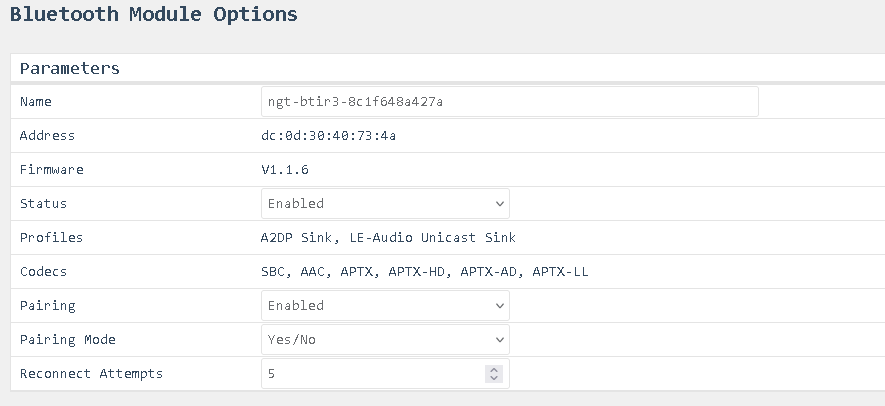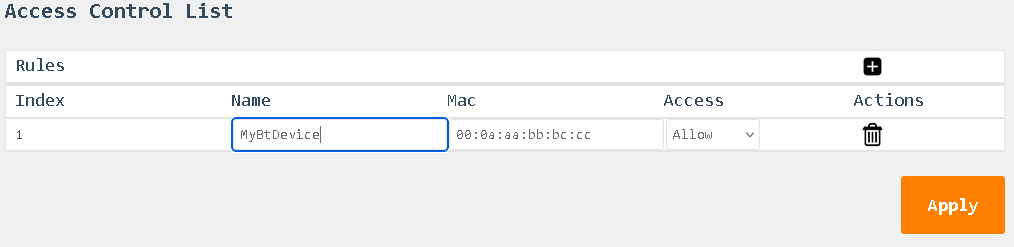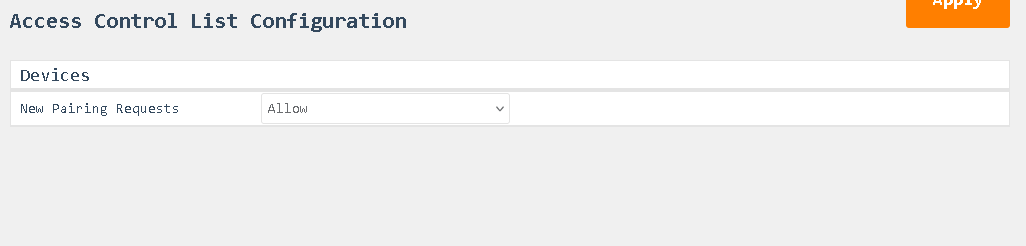Bluetooth
Using the top menu bar, navigate to Apps > Bluetooth.
Files
Files > Log
Selecting “Files” will open the file browser where you can download and view the log files from the app.
Options
Options > General
log Level
- Select the log level for the app.
transport url
- Read-only: This field shows the internally used transport address.
Options > Module
Name
Address
- The name of the Bluetooth device. This name is broadcasted as the device name over Bluetooth.
Firmware
- Read-only: Displays the firmware version of the Bluetooth chip.
Status
- Enables or disables the Bluetooth antenna.
Profiles
- Read-only: Lists the available and activated Bluetooth profiles.
Codecs
- Read-only: Lists the available and activated Bluetooth audio codecs.
Pairing
- Read-only: Indicates whether pairing is enabled or disabled. If pairing is disabled, no new devices can connect. If a device is already connected, pairing is always disabled until the device disconnects.
Pairing Mode
- Options: Yes, No, or Auto.
- Auto: Allows silent pairing without showing any pop-ups or prompts.
- Yes/No: May display a pairing code and ask for confirmation.
Reconnect Attempts
- Specifies whether Bluetooth should automatically reconnect after a BRIR3 restart and how many attempts should be made.
Options > Devices
Paired Bluetooth devices
- This is the list of the currently paired Bluetooth devices.
- To delete a device, click the trashcan icon next to the device you want to remove
- Select the green ACL symbol to add this device to the allowed devices in the access control list.
- Select the red ACL symbol to add this device to the denied devices in the access control list.
Access Control List
The Access Control List (ACL) displays a table of devices with the following details for each entry:
-
Name: The name of the Bluetooth device, as identified during pairing.
-
MAC Address: The unique MAC address of the Bluetooth device.
-
Access:
Indicates whether the device is allowed or denied access.- Allow: The device is permitted to connect.
- Deny: The device is blocked from connecting.
-
Delete Option:
Each entry includes a trashcan icon that allows you to delete the device from the list.
Access Control List Configuration
- New Pairing Requests:
This setting determines whether new devices are allowed to pair and stay connected with the Bluetooth module.- Allow: The device can connect and is granted access automatically.
- Deny: The device will connect but will immediately be disconnected.