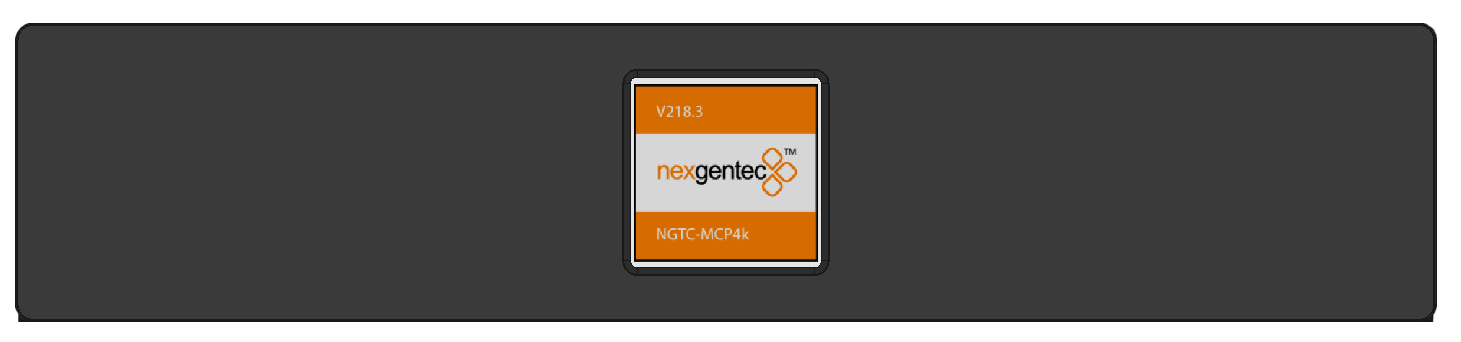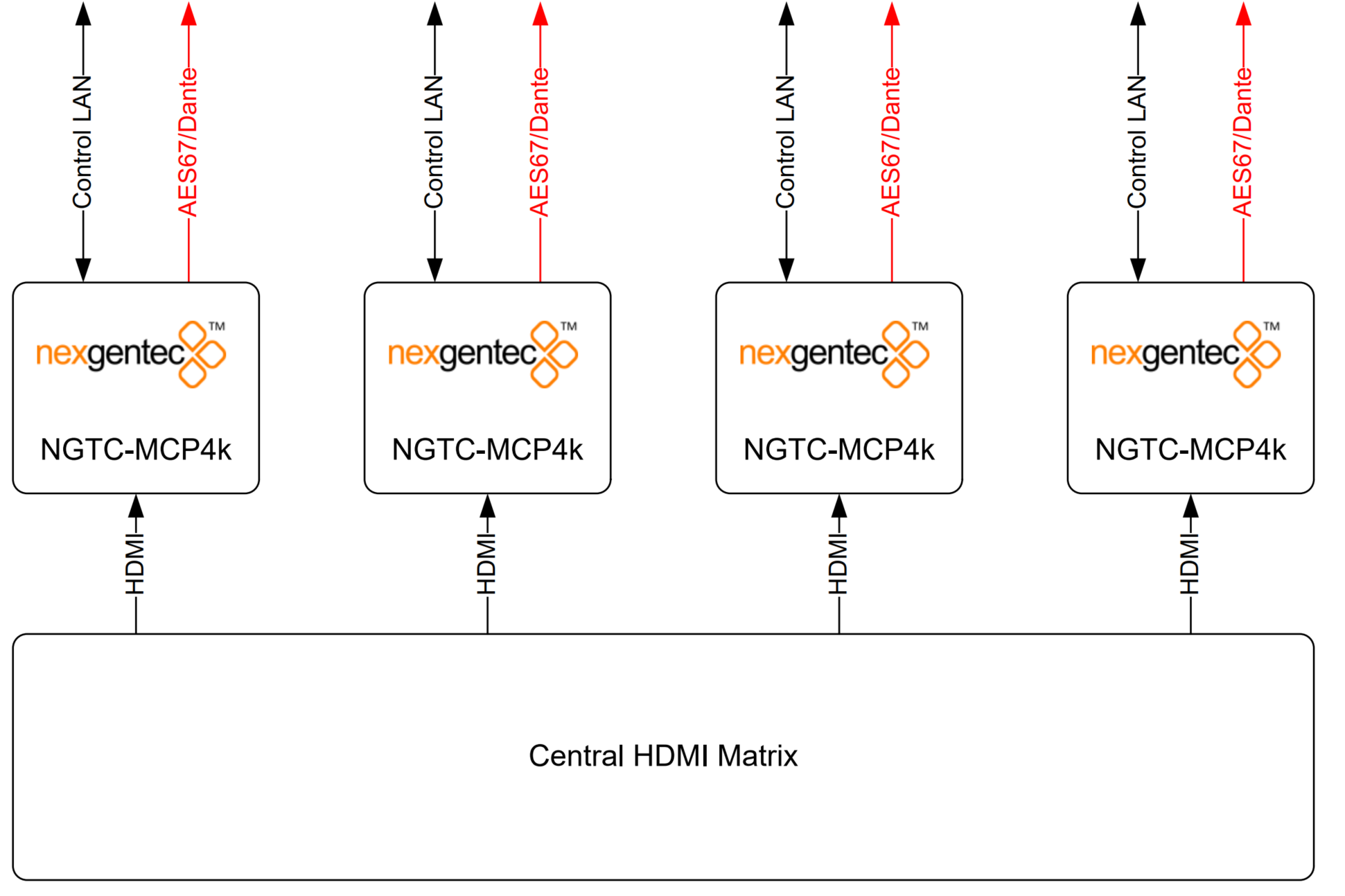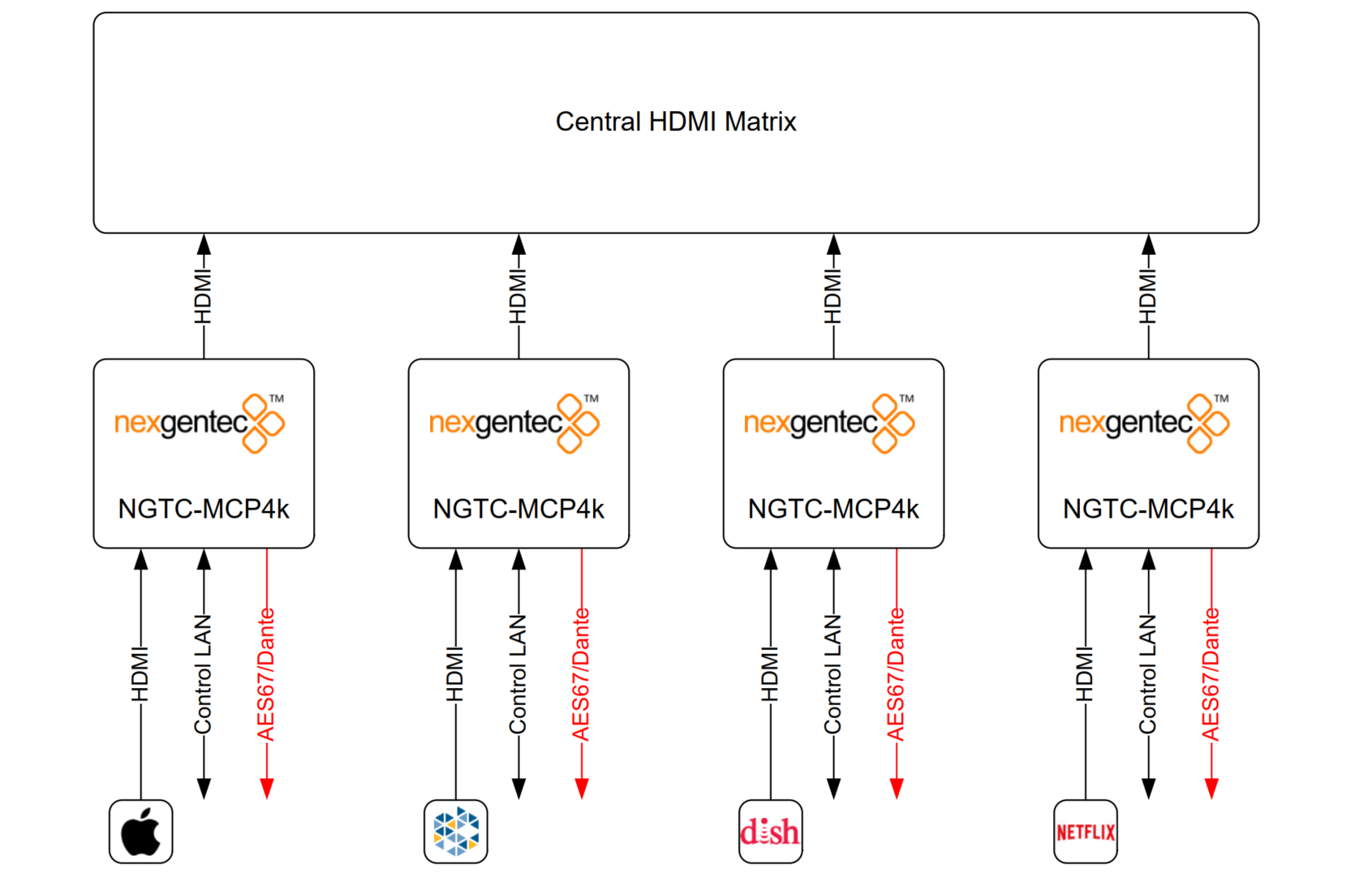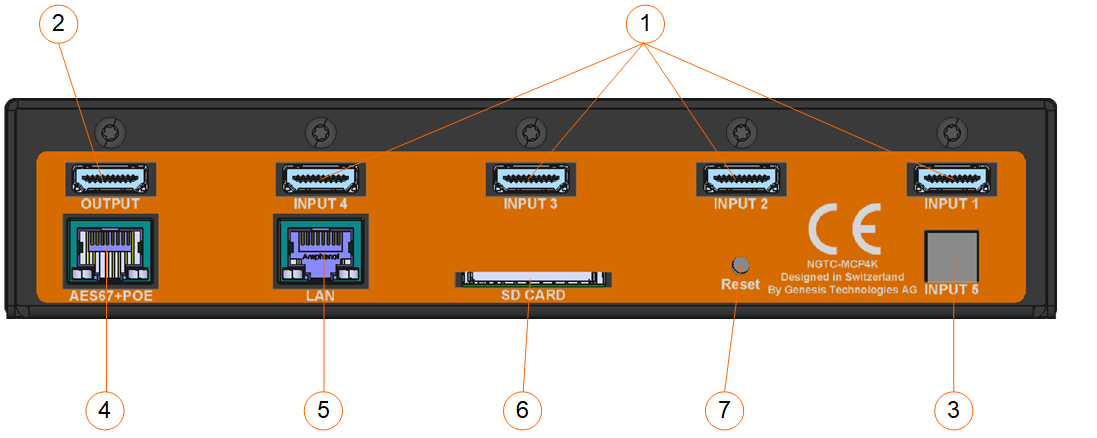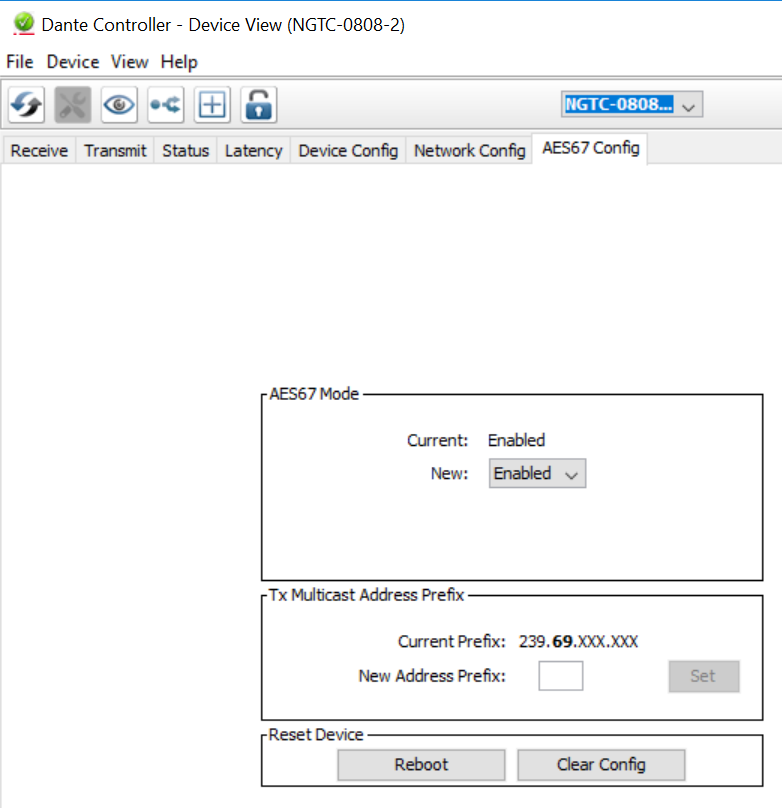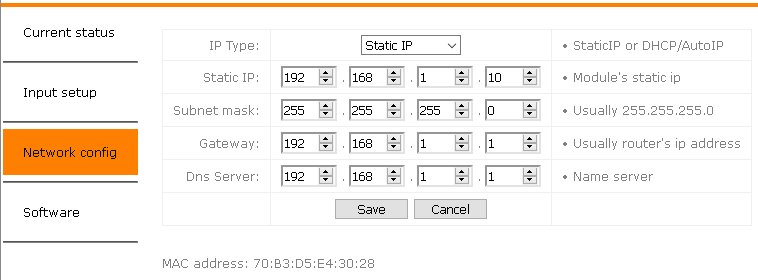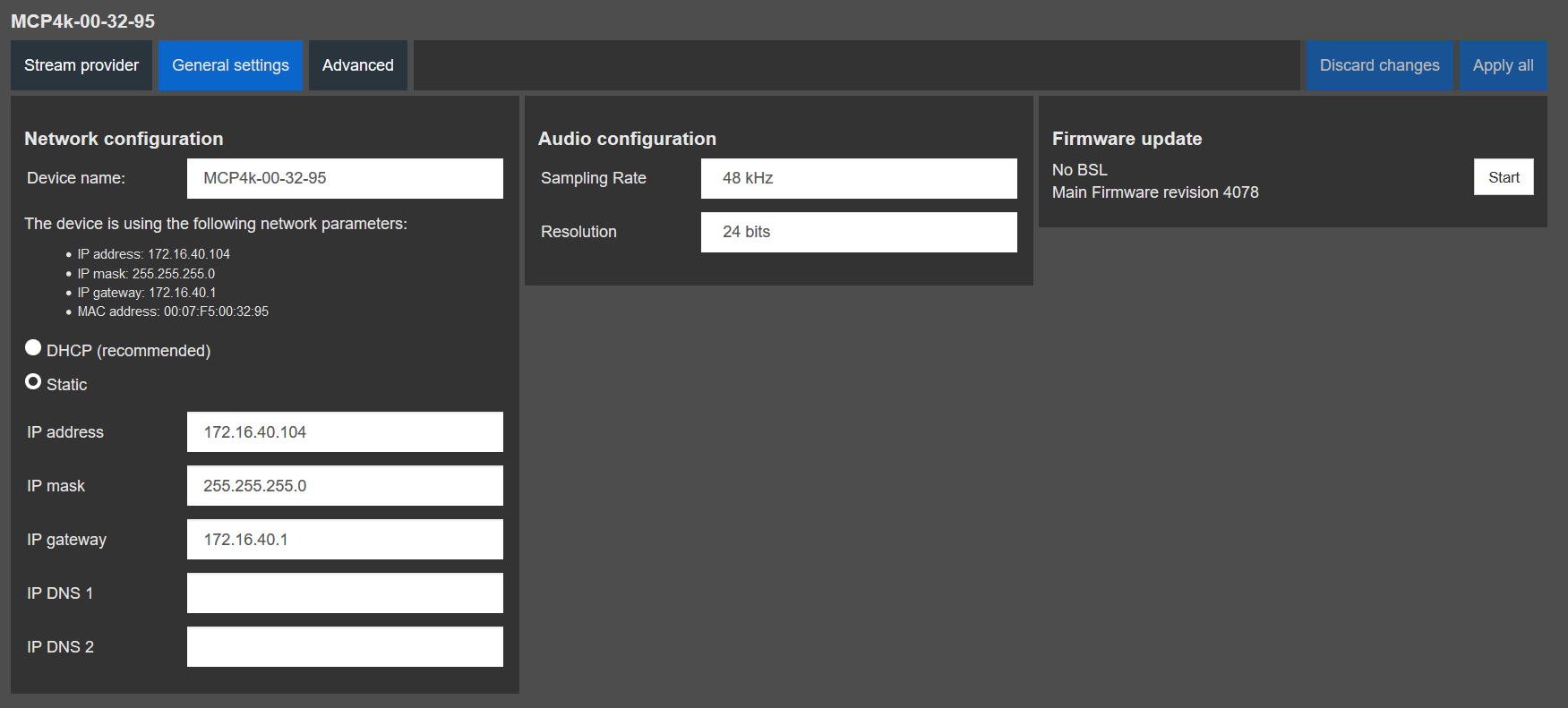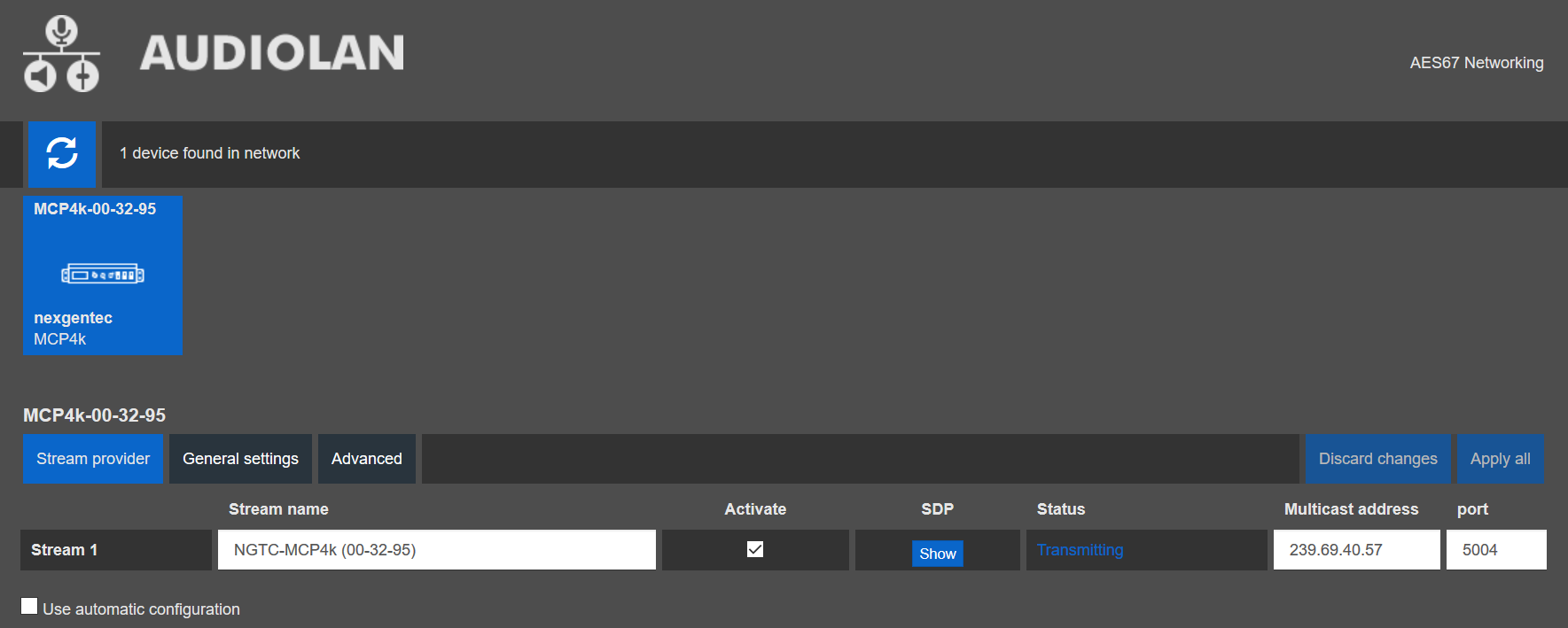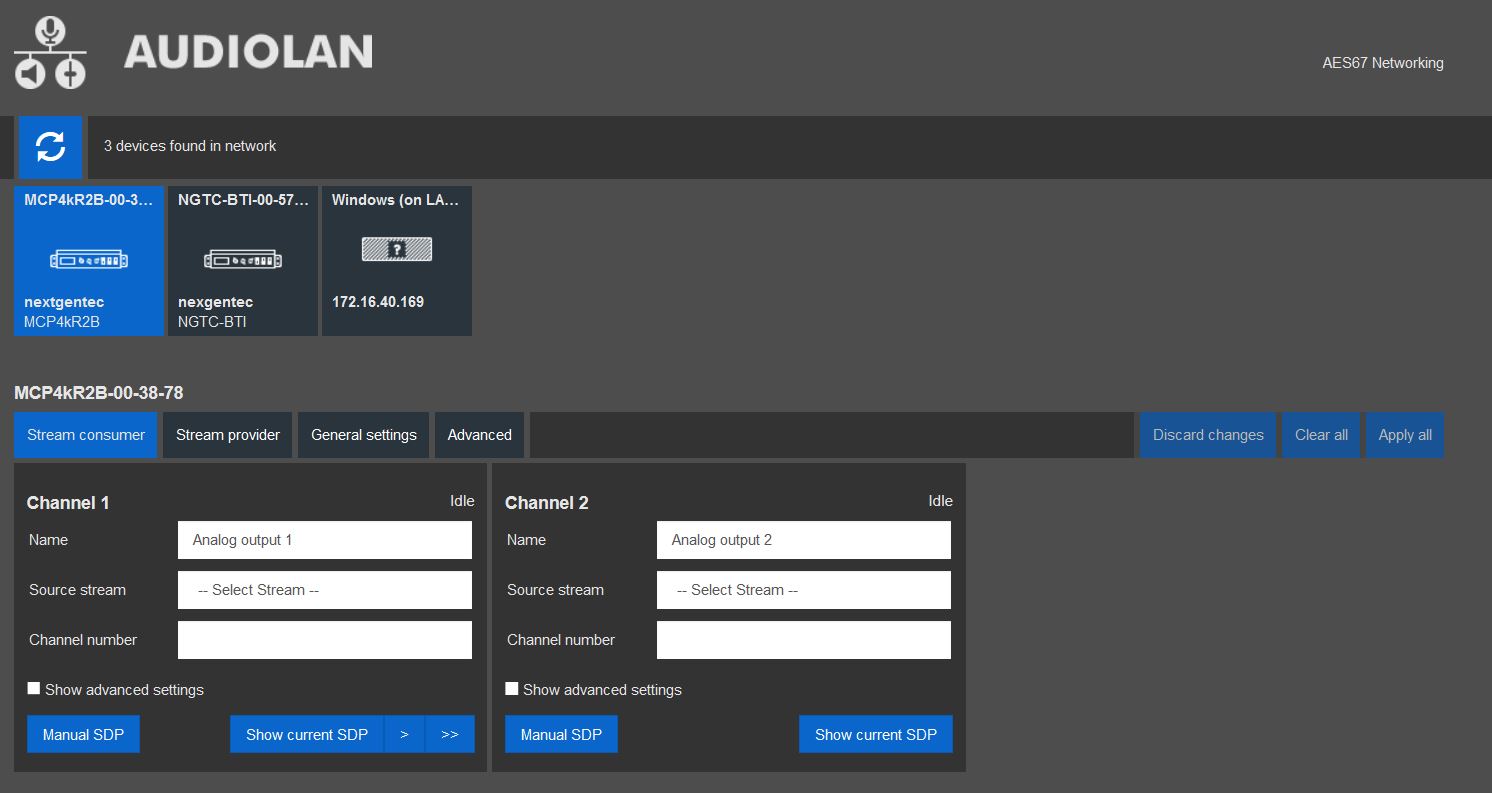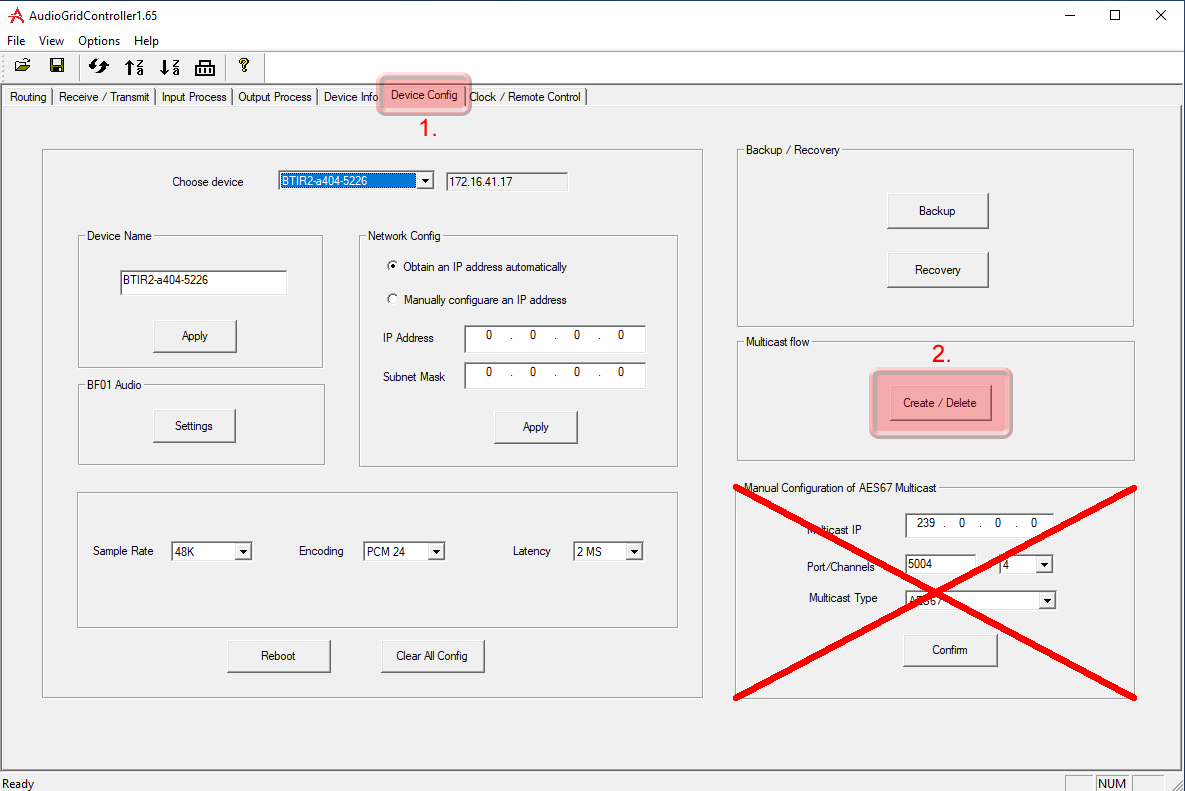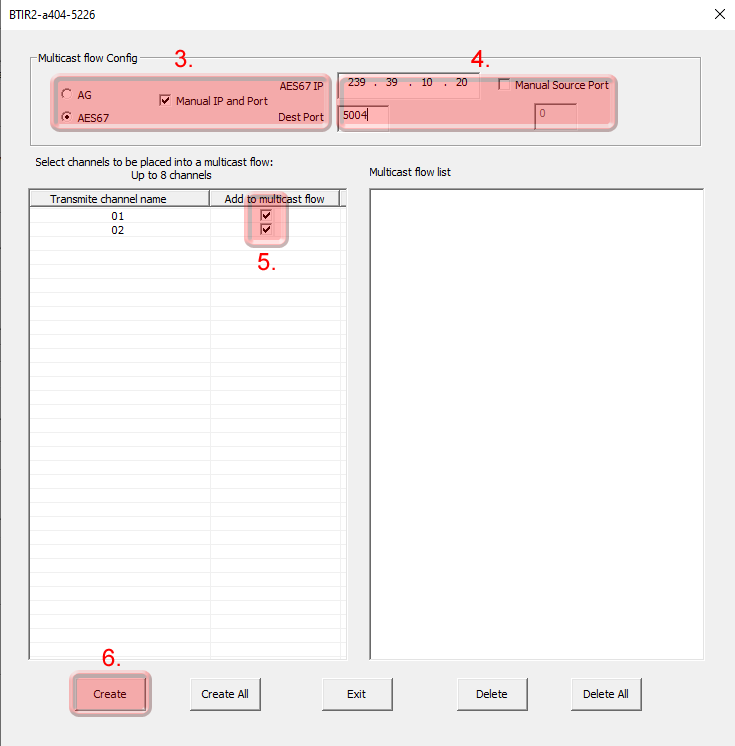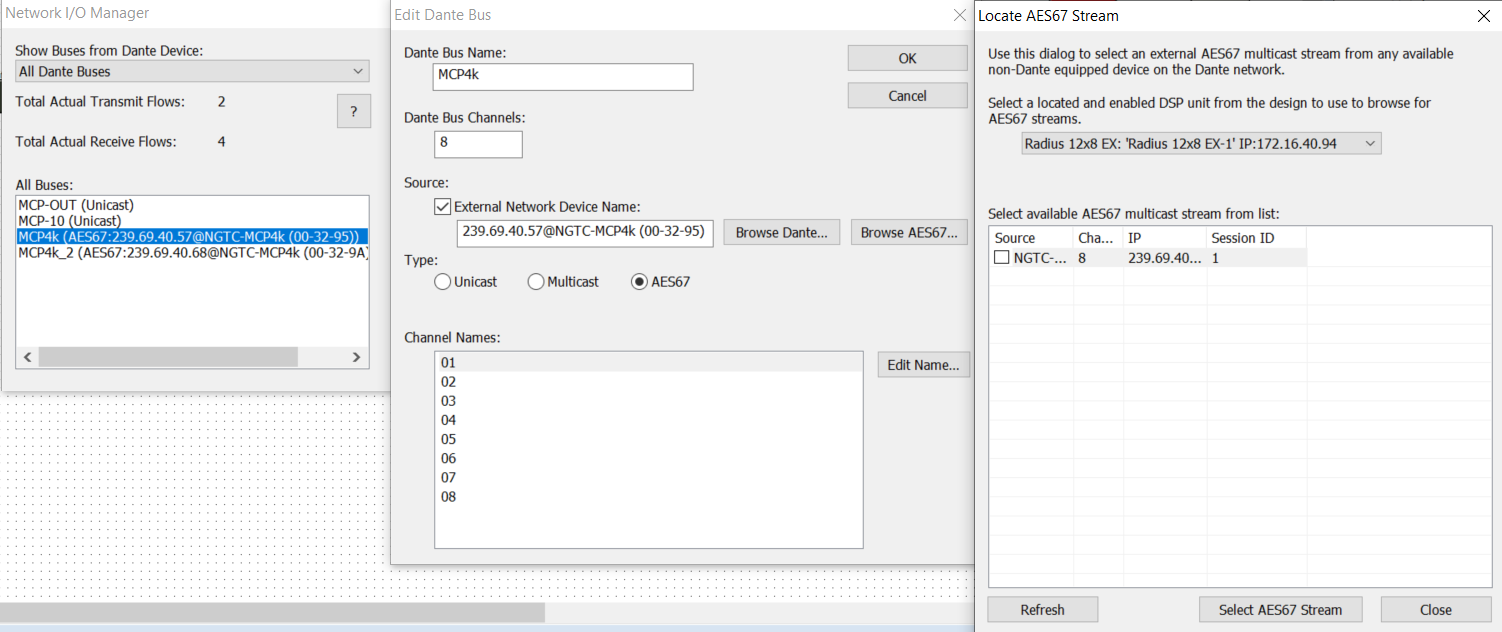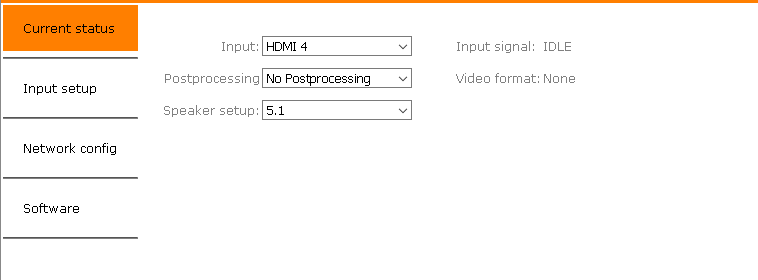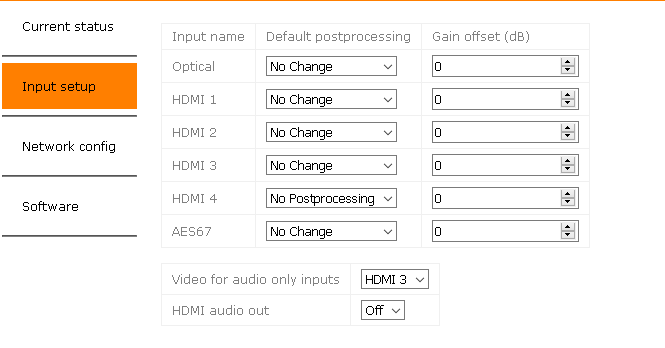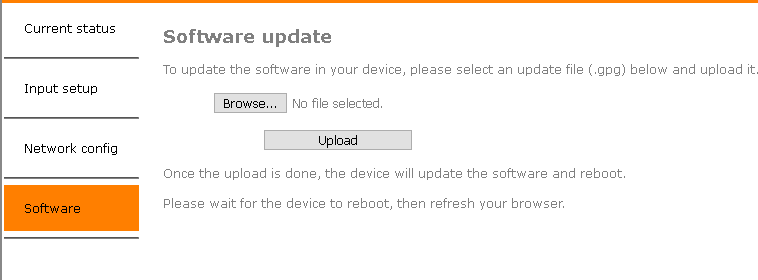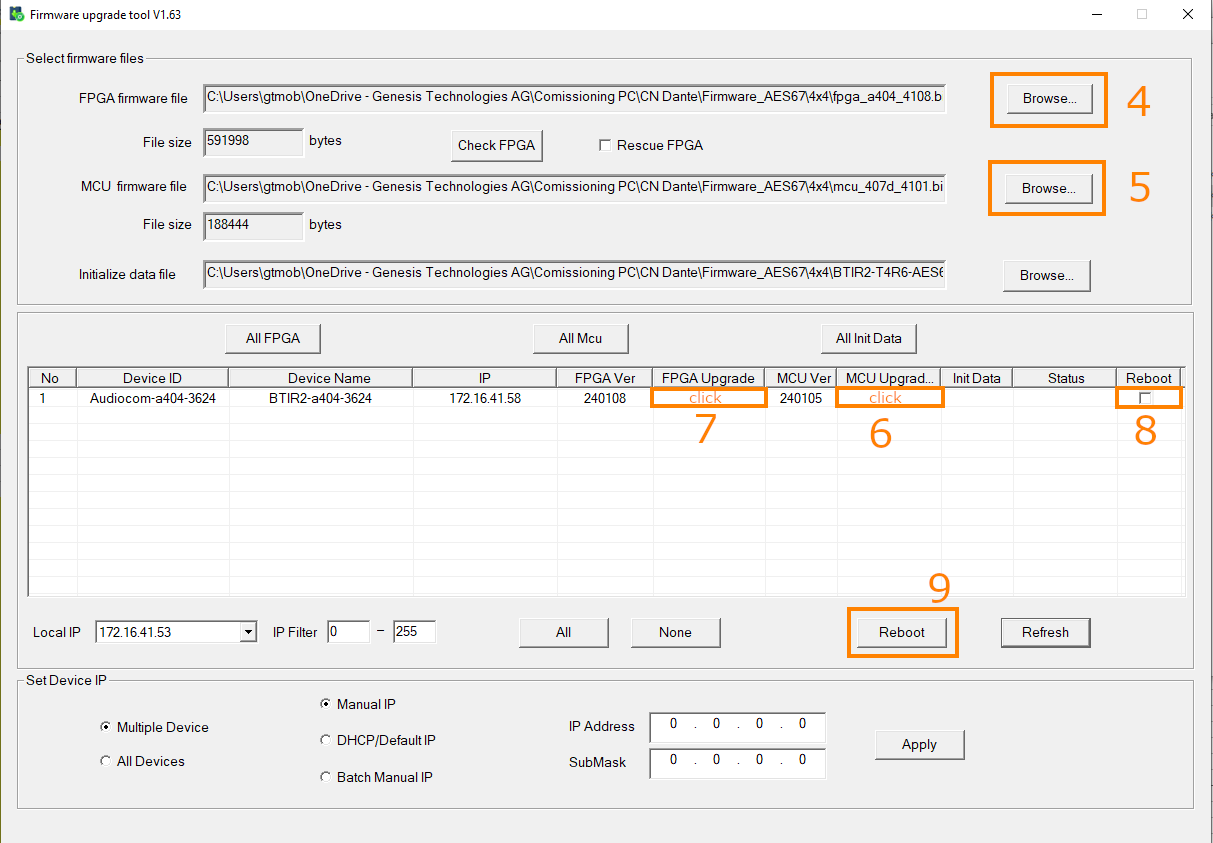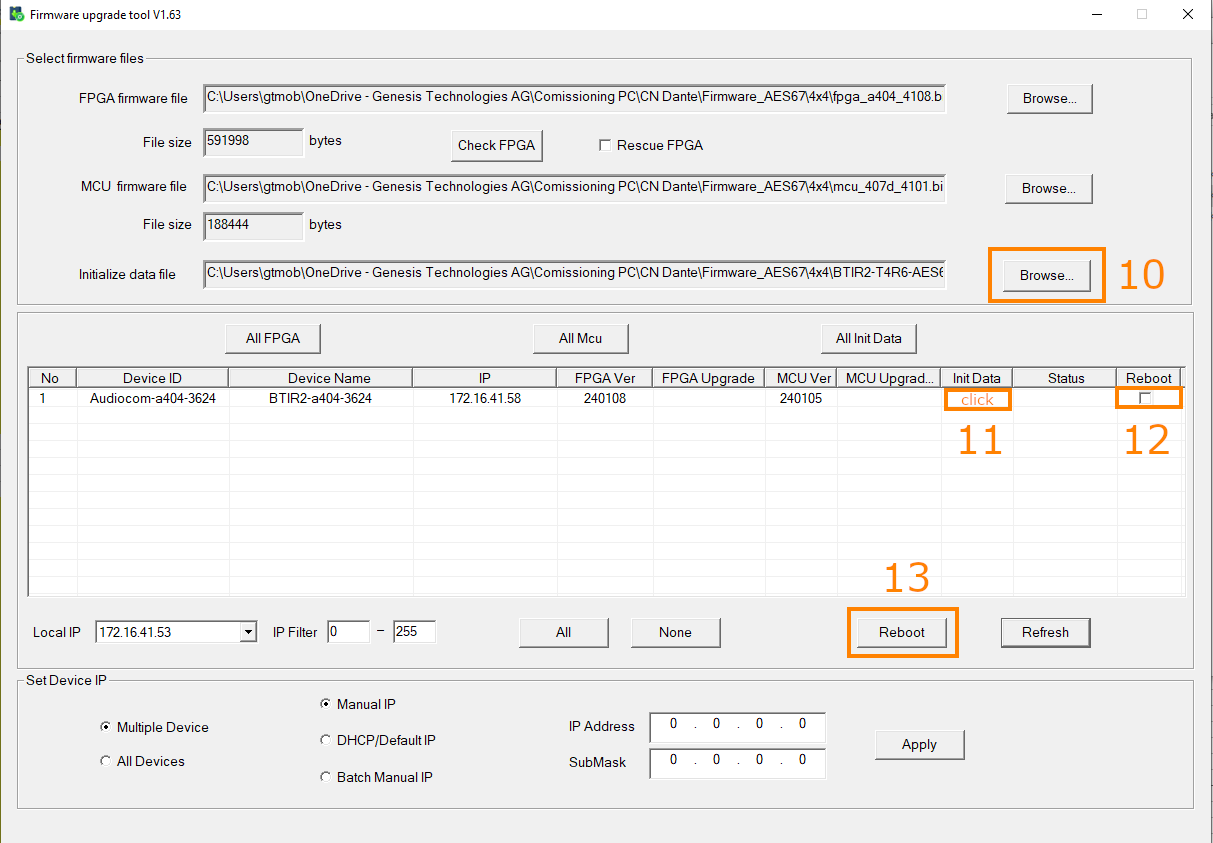MCP4kR2
The NGTC-MCP4kR2 is an AES67 enabled multichannel audio processor for the nexgentec™ audio distribution solution.
Common Features
- Decoding of all common digital audio formats, up to 8 channels
- Outputs decoded channels on AES67 for audio processing by the NGTC digital signal processor or any AES67 enabled device.
- Can be controller by any 3rd party control systems via the Control API.
- Powered by a POE on the AES67 port.
- Web UI on the AES67 interface for AES67 related settings
- Control network port featuring the configuration web UI as well as the Control API.
Hardware Revision B (MCP4kR2B) addition Features
- Ability to receive of a 2 channel AES audio stream that can be upmixed with ProLogic or DTS Neo.