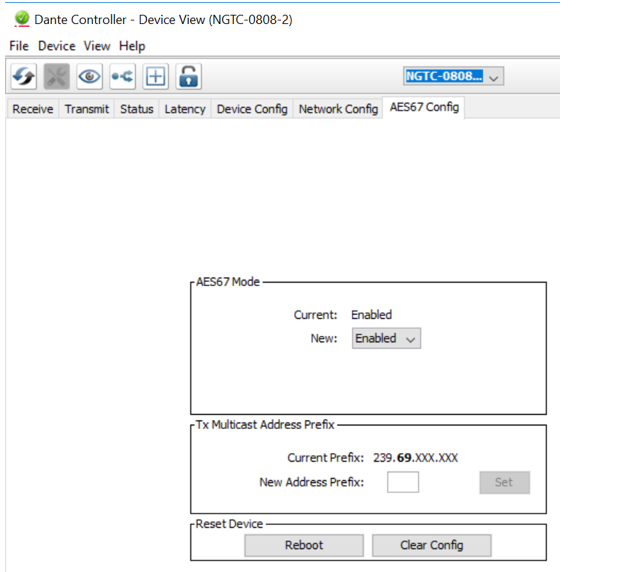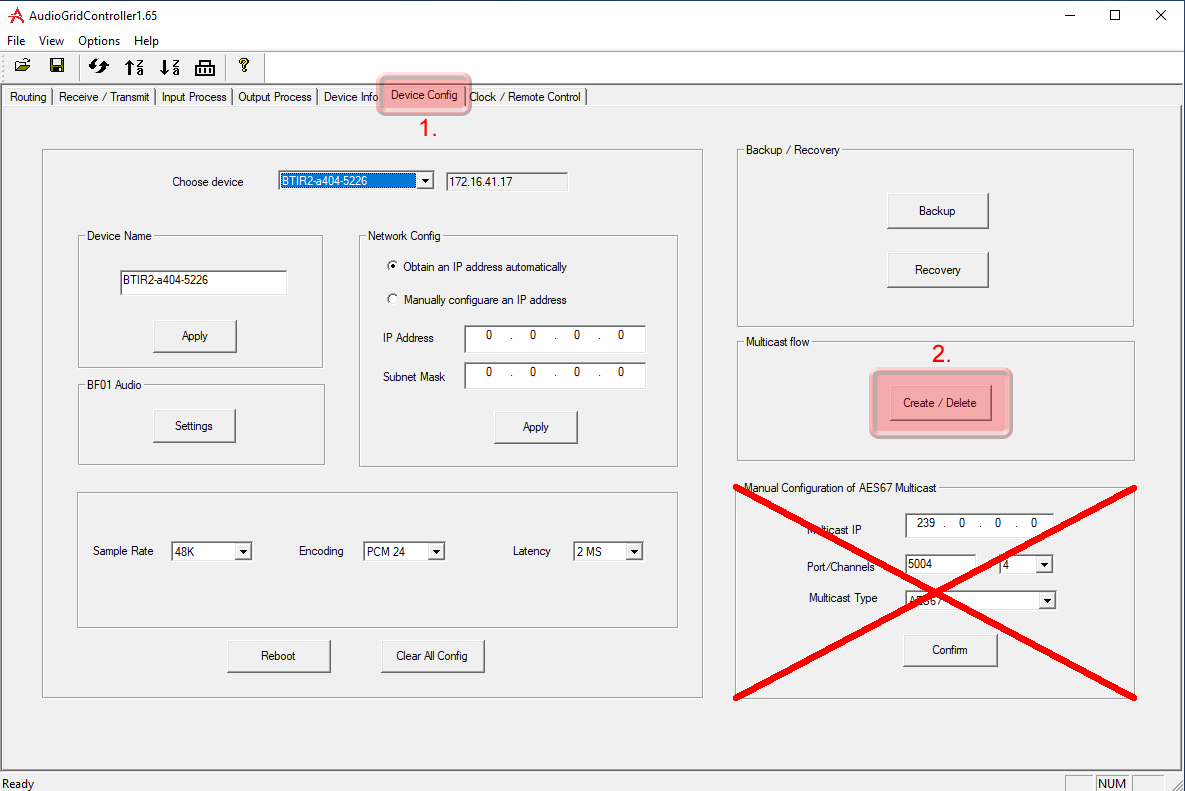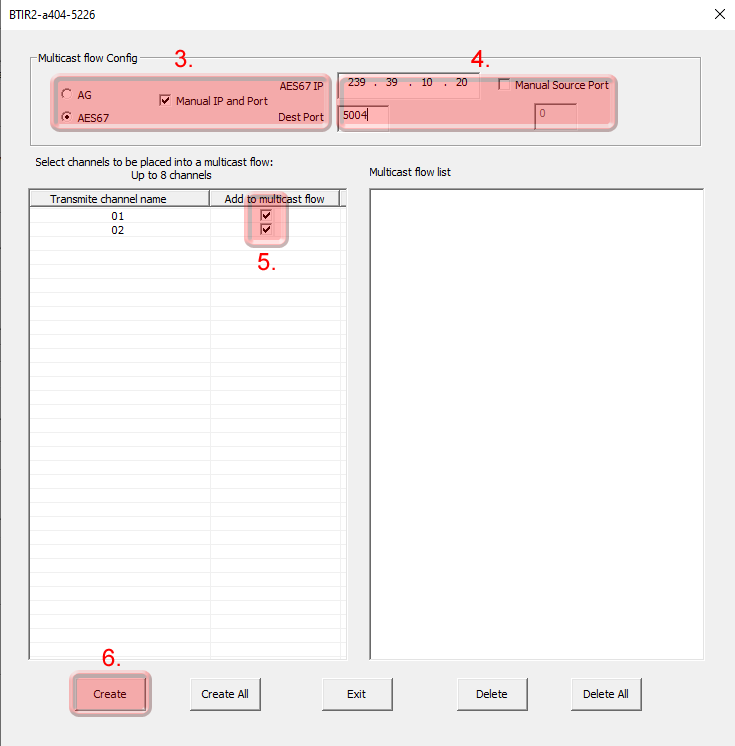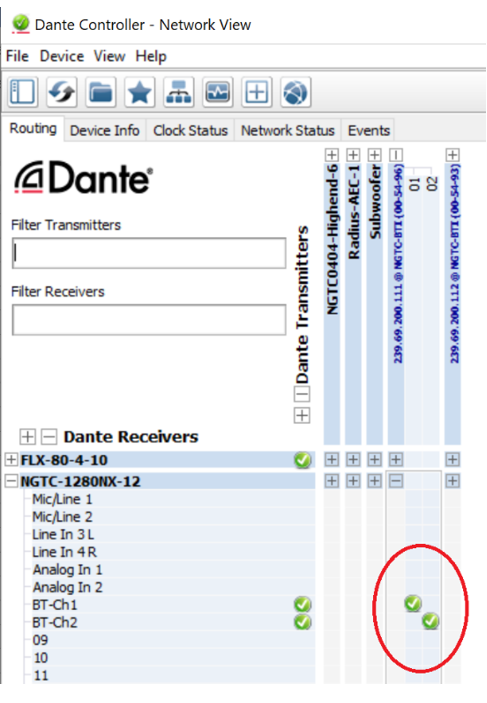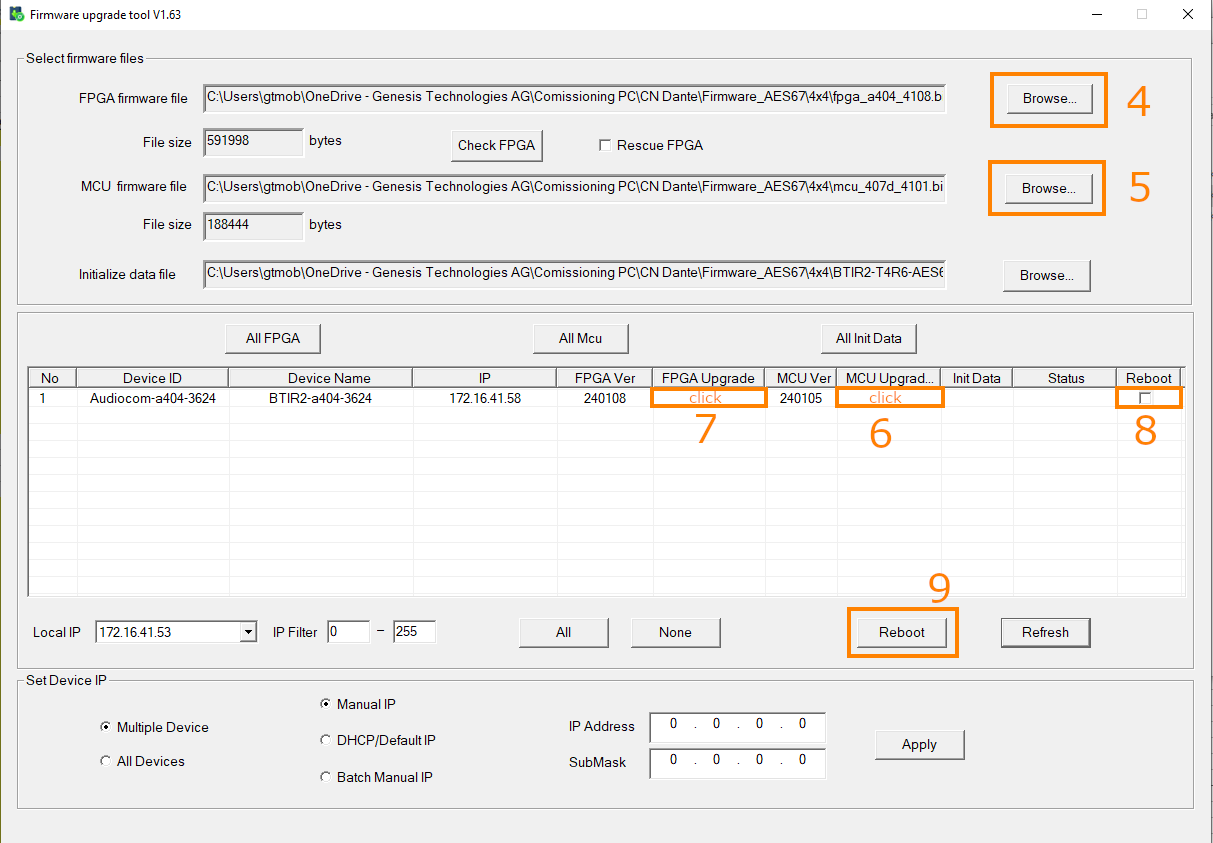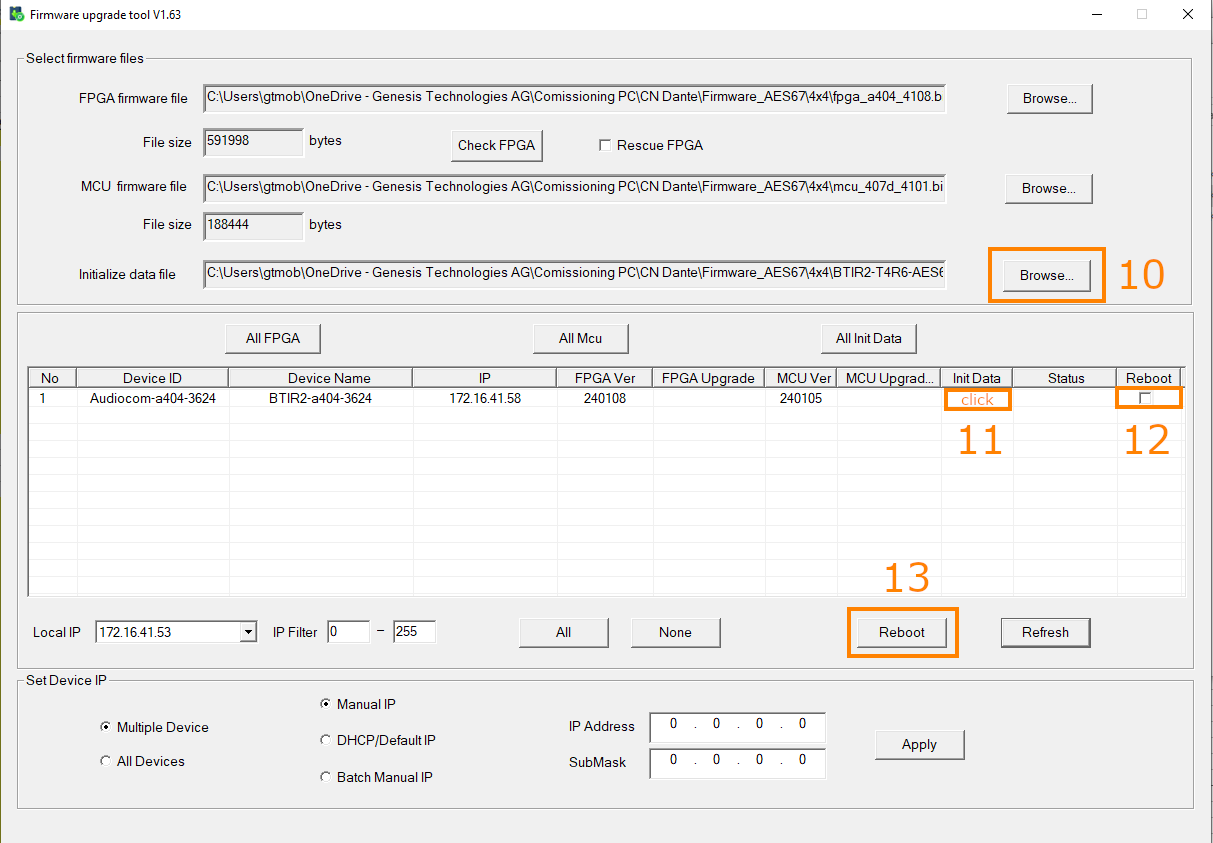TVI2.0R2
The NGTC-TVI2.0R2 is a Digital to Analog Audio Converter, that has been designed for either marine, residential or professional audio applications. It converts Coaxial or Toslink digital audio signals to analog L/R audio and it is available for connection to an external device, such as an amplifier, via standard RCA-style jacks. This
Converter is small in size and quite easy to install.